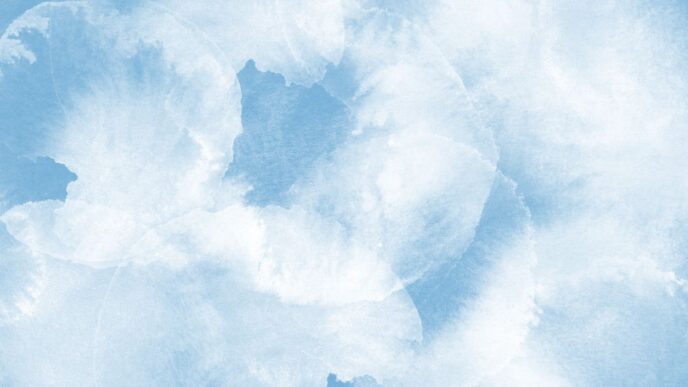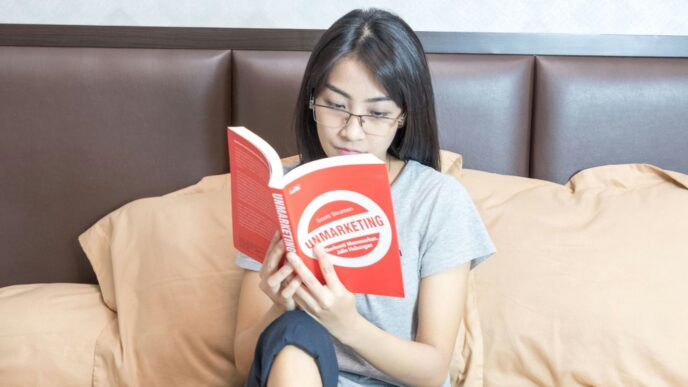Getting things done with Northwell from your own space is pretty common these days. This guide is all about making sure your Northwell remote access is smooth and secure. We’ll walk you through how to connect, keep your info safe, and what to do if you hit a snag. It’s not too hard, just a few steps to get you set up right.
Key Takeaways
- Always use multi-factor authentication for better security.
- Know how to reach the IT Help Desk if you get stuck.
- Regularly check for system updates to keep things running well.
- Protect patient data by following all privacy rules.
- Learn how to use key applications like Outlook 365 from home.
Understanding Northwell Remote Access
Getting set up with Northwell’s remote access tools can feel a bit like learning a new language, but it’s really not that bad once you get the hang of it. The main idea is to make sure you can do your work from pretty much anywhere, all while keeping things secure. It’s all about making sure you can connect to what you need, when you need it, without any major headaches. We’ll go over the basics here, so you know what’s what.
Connecting to Northwell VPN
Connecting to the Northwell VPN is usually the first step for most remote work. Think of it like building a private, secure tunnel from your home computer directly to the Northwell network. This tunnel keeps your data safe from prying eyes on the internet. Here’s how it generally works:
- You’ll need the Northwell VPN client installed on your device.
- Open the client and enter your Northwell credentials.
- You’ll likely get a prompt for multi-factor authentication (MFA), which adds an extra layer of security.
- Once connected, you’re good to go, and your internet traffic through Northwell is encrypted.
Accessing Citrix Storefront Applications
Citrix Storefront is where you’ll find a lot of the applications you use daily, but they’re running on Northwell’s servers, not directly on your computer. This means you can access them from almost any device, and they’ll always be up-to-date. It’s pretty handy. To get to them:
- Make sure you’re connected to the Northwell VPN (if required for your specific application).
- Open your web browser and go to the Citrix Storefront URL.
- Log in with your Northwell username and password.
- You’ll see a list of applications you have access to; just click the one you need.
Utilizing The Hub for Resources
The Hub is basically your one-stop shop for a ton of Northwell resources. It’s where you can find links to internal directories, employee wellness programs, and even guides for things like Outlook 365. It’s designed to be a central spot for information and tools. You’ll want to check it out regularly for updates and new resources. For a secure connection remotely, The Hub is a great place to start for many of your needs. It’s usually accessible after you’ve established your initial remote connection, whether through VPN or directly via a web browser, depending on the specific resource you’re trying to reach.
Securing Your Northwell Remote Access
Keeping your remote connection safe is a big deal, especially when you’re dealing with sensitive stuff like patient information. Northwell has a few steps in place to make sure everything stays locked down. It’s not just about logging in; it’s about making sure your devices are set up right and that you’re following the rules. Think of it like putting extra locks on your front door, then making sure your windows are also closed. It’s all about layers of protection.
Multi-Factor Authentication Setup
Multi-factor authentication, or MFA, is a must-have for remote access. It’s not enough to just have a password anymore. MFA adds another layer of security, usually by sending a code to your phone or using an app. This means even if someone gets your password, they still can’t get in without that second piece of information. Setting it up is pretty straightforward, but it’s a step you absolutely can’t skip. It helps protect your account from unauthorized access. For more cybersecurity tips, it’s always good to stay informed.
Here’s a quick rundown of how MFA generally works:
- You enter your username and password.
- The system then asks for a second verification.
- This second verification might be a code from an authenticator app, a text message, or a biometric scan.
- Once that’s confirmed, you’re in.
Mobile Device Enrollment Procedures
If you’re planning on using your phone or tablet for Northwell remote access, you’ll need to enroll it. This isn’t just about convenience; it’s a security measure. Enrolling your device means it meets certain security standards set by Northwell. They might need to make sure your device is encrypted or that it has a strong passcode. It helps keep any Northwell data on your device safe, even if your device gets lost or stolen. It’s a bit like registering your car; it ensures it meets certain safety requirements before it hits the road.
Here are some common steps for mobile device enrollment:
- Download the required Northwell security app.
- Follow the on-screen prompts to register your device.
- Agree to the security policies, which might include remote wipe capabilities.
- Ensure your device’s operating system is up to date.
Post-Migration Login Protocols
Sometimes, Northwell updates its systems, and when that happens, the login process might change a little. These are called post-migration login protocols. It’s important to pay attention to any announcements about these changes. They’re usually put in place to make things more secure or efficient. You might need to clear your browser cache, update a specific application, or even re-authenticate your account. Staying informed about these updates is key to avoiding any access issues. It’s like when your favorite app gets an update; sometimes you have to re-login or adjust to a new interface, but it’s usually for the better.
Northwell Remote Access Support Channels
If you hit a snag, the IT Help Desk is your first stop. They’re set up to handle all sorts of technical issues, big or small. Don’t hesitate to reach out; that’s what they’re there for. They can walk you through troubleshooting steps or even take control of your screen (with your permission, of course) to fix things directly. It’s usually best to have a clear idea of what went wrong before you call, like what you were trying to do and any error messages you saw. This helps them help you faster. You can find the contact information for the Northwell Health remote access portal on the main remote access page.
Using the Remote Support Client
For certain issues, the IT team might ask you to use a remote support client. This little program lets them securely access your computer to diagnose and fix problems without you having to explain every single click. It’s super handy for more complex issues that are tough to describe over the phone. They’ll give you specific instructions on how to download and run it when needed. It’s a quick way to get expert eyes on your system.
Preparing Network Login Credentials
Before you call the Help Desk or use the remote support client, it’s a really good idea to have your network login credentials ready. This means your username and password. Having your login information handy saves a lot of time and gets you to a solution quicker. They’ll need to verify who you are, and sometimes they might need you to log in or re-authenticate during the troubleshooting process. Make sure you know them by heart or have them stored securely, but not written on a sticky note on your monitor!
Optimizing Your Northwell Remote Access Experience
Getting your remote access to work well isn’t just about connecting; it’s about making sure it runs smoothly every time. Nobody wants to deal with slow connections or constant disconnections when they’re trying to get work done. It’s like trying to drive with a flat tire—you can do it, but it’s not going to be a good experience. So, let’s talk about how to make your Northwell remote access as good as it can be.
Enhancing Connection Stability
Having a stable connection is probably the most important thing for remote work. A shaky connection can mess up your workflow and just make everything frustrating. One of the best ways to keep things stable is to use a wired Ethernet connection instead of Wi-Fi whenever you can. Wi-Fi is convenient, sure, but it’s also more prone to interference and drops. If you have to use Wi-Fi, try to be as close to your router as possible and avoid other devices that might be hogging bandwidth. Also, make sure your internet service provider (ISP) is giving you the speeds you need. Sometimes, the problem isn’t your setup, but the internet coming into your house.
Troubleshooting Common Access Issues
Even with the best setup, you might run into problems. It happens to everyone. Here are some quick things to check if you’re having trouble getting connected or staying connected:
- Restart everything: This is the classic IT advice for a reason. Restart your computer, your modem, and your router. It often clears up weird glitches.
- Check your VPN connection: Make sure your VPN setup is active and showing a successful connection. Sometimes it disconnects without you realizing it.
- Verify your credentials: Double-check your username and password. A simple typo can keep you locked out.
- Clear browser cache: If you’re having trouble with web-based applications, clearing your browser’s cache and cookies can sometimes fix it.
- Update your software: Make sure your operating system and any remote access clients are up to date. Old software can cause compatibility issues.
Maintaining System Compatibility
Keeping your system compatible with Northwell’s remote access tools is a big deal. Technology changes fast, and what worked last year might not work as well today. Here’s what you should keep an eye on:
- Operating System Updates: Always install the latest updates for your computer’s operating system. These updates often include security patches and performance improvements that help with remote connections.
- Antivirus and Firewall Settings: Make sure your antivirus software and firewall aren’t blocking the remote access applications. Sometimes, these programs can be a bit overzealous and prevent legitimate connections.
- Browser Versions: If you use web-based tools, keep your web browser updated. Older browser versions might not support the latest security protocols or features needed for certain applications.
By staying on top of these things, you can make sure your remote access experience is as smooth and trouble-free as possible.
Northwell Remote Access for Employee Resources
Getting to your employee resources from home is pretty straightforward with Northwell’s remote access setup. It’s all about making sure you can get what you need, whether it’s for your well-being or just finding someone’s contact info. The system is designed to keep you connected to all the internal tools and information you might need, no matter where you are. This is a big part of building a remote work strategy that actually works.
Accessing Employee Wellness Programs
Northwell really wants its employees to be healthy, and that’s why they have the Vitive Health Employee Wellness Program. It’s a voluntary program, but it’s got a lot of good stuff. You can learn about eating better, getting more active, and even ways to handle stress. It’s all there to help you feel good, both physically and mentally. Just log in through the remote access portal, and you’ll find the link to their site. They’ve got activities that might just inspire you to get involved.
Navigating Internal Directories
Finding people or departments within Northwell is pretty easy once you’re logged in remotely. The internal directories are set up so you can quickly look up contact information, department locations, and even specific roles. It’s like having the whole company phone book at your fingertips, but way more organized. This is super helpful when you’re trying to connect with colleagues or find the right person for a specific question, especially when you’re not physically in the office. It saves a lot of time and keeps things moving.
Utilizing Outlook 365 Guides
Outlook 365 is a big part of how Northwell communicates, and they’ve got guides to help you use it effectively, especially after any system changes. These guides cover a bunch of things, like setting up your account, getting multi-factor authentication going (which is super important for security), and even what to do when you log in after a big system migration. They also have info on upgrading your webmail, which can be a bit tricky sometimes. These guides are there to make sure you don’t get stuck and can keep your email and calendar running smoothly. They’re pretty clear and walk you through the steps, so you don’t have to guess.
Northwell Remote Access and Data Security

When you’re working remotely with Northwell, keeping patient information safe is a big deal. It’s not just about doing your job; it’s about making sure sensitive data stays private. Think about it: medical records, personal details—all that stuff needs to be locked down tight. Northwell has rules in place to make sure this happens, and everyone using remote access has to follow them. It’s like a team effort to keep everything secure.
Protecting Patient Information Remotely
Working from home or another remote spot means you’re still handling patient data, and that data needs the same level of protection as if you were in the office. Northwell uses strong encryption and secure connections to keep patient information safe when it’s being accessed remotely. This means your connection is scrambled, making it really hard for anyone else to snoop. You also need to be careful about where you’re working. Public Wi-Fi? Probably not the best idea for sensitive stuff. Always use a secure, private network if you can. Also, never, ever save patient data to your personal computer or device. It should always stay on Northwell’s secure systems. Think of it like this: if you wouldn’t leave a patient’s chart lying around in a coffee shop, you shouldn’t leave their digital information exposed either.
Adhering to Compliance Standards
Healthcare has a lot of rules, especially when it comes to patient privacy. Things like HIPAA are super important. When you’re using Northwell remote access, you’re expected to follow all these rules, no exceptions. This isn’t just about avoiding trouble; it’s about doing the right thing for patients. Northwell has systems in place to help with this, like regular audits and monitoring to make sure everyone is playing by the rules. It’s a constant effort to stay compliant, and your part in it is to understand and stick to the guidelines. For example, always log out of systems when you’re done, and never share your login details with anyone. It’s all part of keeping things above board.
Understanding Privacy Policies
Northwell has clear privacy policies that explain how patient information is handled. It’s a good idea to actually read these. They cover everything from how data is collected to how it’s stored and shared. Knowing these policies helps you understand your responsibilities when you’re working remotely. For instance, you’ll learn about the Trend Micro Endpoint Security that helps protect data on devices. If you’re ever unsure about something, like whether you can share a piece of information, the privacy policies are your go-to resource. They’re there to guide you and make sure everyone is on the same page about protecting patient privacy. It’s not just a bunch of legal talk; it’s about making sure we all respect patient confidentiality.
Northwell Remote Access for Clinical Applications
Remote access for clinical applications is a big deal for healthcare workers. It lets them do their jobs from pretty much anywhere, which is super helpful. Think about doctors needing to check on patients or nurses updating charts when they’re not physically in the hospital. It makes things run smoother and helps patients get care faster. Having reliable remote access means healthcare providers can keep up with their work, no matter where they are. This is especially true for things like reviewing patient histories or looking at test results. It’s all about making sure patient care doesn’t stop just because someone isn’t at their desk.
Accessing Electronic Health Records
Getting into Electronic Health Records (EHR) from a distance is a core part of remote clinical work. It’s not just about looking at a patient’s past visits. It’s about seeing their current medications, allergies, and any ongoing treatments. This information is really important for making good decisions about care. When you’re using remote access for EHR, you’ll typically go through a secure portal. This portal makes sure that only authorized people can see sensitive patient data. It’s a bit like a digital vault for all that important health information. You’ll need your login credentials, and probably some extra security steps, to get in. It’s all about keeping patient data safe while still making it easy for doctors and nurses to do their jobs.
Utilizing Telehealth Platforms
Telehealth has really taken off, and remote access is what makes it possible. These platforms let doctors and patients connect virtually, whether it’s for a quick check-up or a follow-up appointment. It’s a convenient way to get care, especially for people who might have trouble getting to a clinic. When you’re using a telehealth platform, you’ll usually need a good internet connection and a device with a camera and microphone. The platform itself is designed to be user-friendly, but it’s still important to make sure your connection is stable. This helps avoid any interruptions during a virtual visit. Think of it as a virtual doctor’s office, right on your computer or phone. For secure connections, understanding how a firewall VPN works can be very helpful.
Connecting to Imaging Systems
Connecting to imaging systems remotely means doctors can look at X-rays, MRIs, and other scans without being in the same room as the machine. This is a huge benefit, especially for specialists who might be consulting on cases from different locations. It means faster diagnoses and quicker treatment plans. When you connect to these systems, the images are usually high-resolution, so you need a good network connection to view them properly. It’s not like streaming a movie; these are detailed medical images that require a lot of data. The systems are built to handle this, but a slow internet connection can definitely cause problems. It’s all about getting those clear images to the doctors who need them, no matter where they are.
Wrapping Things Up
So, that’s pretty much the rundown on getting connected to Northwell from wherever you are. It might seem like a lot of steps at first, but once you do it a couple of times, it’s really not that bad. Just remember to keep your login info safe and sound, and if something goes wrong, don’t sweat it. The IT folks are there to help you out. Staying connected means you can get your work done, no matter where you are, and that’s a good thing for everyone.
Frequently Asked Questions
What exactly is Northwell Remote Access?
Northwell Remote Access lets you connect to Northwell’s computer systems from anywhere. It’s like having your office computer right at home. This is super helpful for working from home, getting to your files, and using special programs you need for your job.
How do I get connected to Northwell’s systems from far away?
You’ll need to use something called a VPN, which is like a secret tunnel for your computer to connect safely to Northwell’s network. You might also use an app called Citrix Storefront to get to certain programs. Plus, there’s ‘The Hub,’ a central place for all sorts of helpful info.
What steps should I take to make sure my remote connection is secure?
Keeping your connection safe is a big deal. You’ll set up multi-factor authentication, which means you’ll need more than just a password to get in. There are also steps to follow for your mobile devices, and special rules for logging in after big system updates.
Who can I contact if I have problems with my remote access?
If you run into any trouble, the IT Help Desk is there to assist. You can call them, or sometimes they can even connect to your computer remotely to fix things. Make sure you have your login details ready when you call!
How can I make my remote access work better and avoid problems?
To make your remote work smoother, try to have a strong internet connection. If things are slow, there are usually simple fixes you can try. Also, make sure your computer’s software is always up-to-date so it works well with Northwell’s systems.
Can I use remote access to find employee information and benefits?
Yes, Northwell Remote Access helps you get to things like employee wellness programs, internal contact lists, and even guides for using Outlook 365. It’s designed to give you easy access to all the resources you need as an employee.