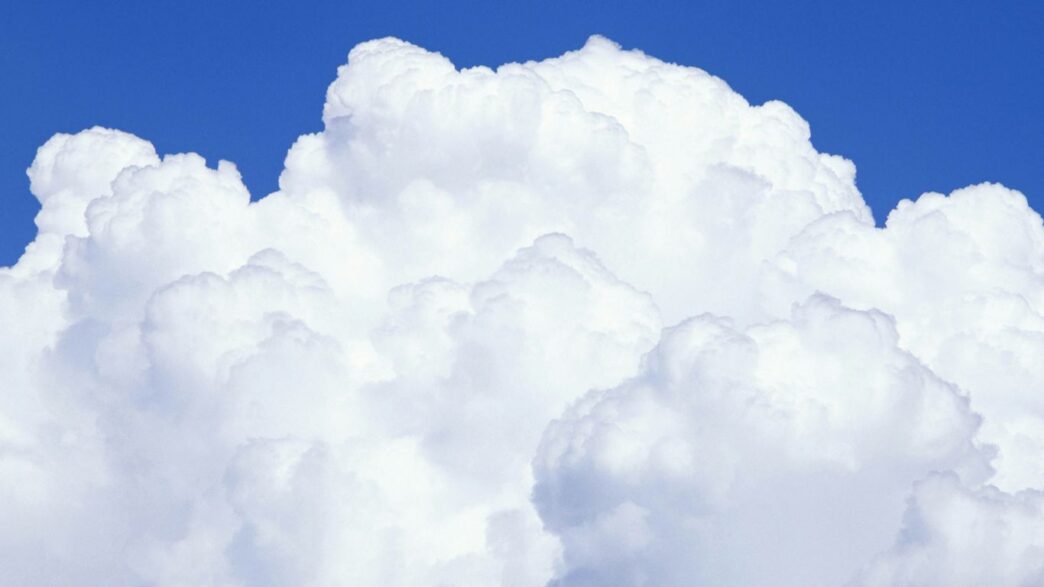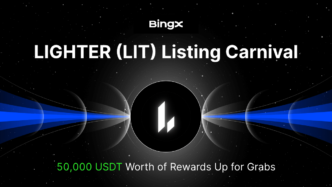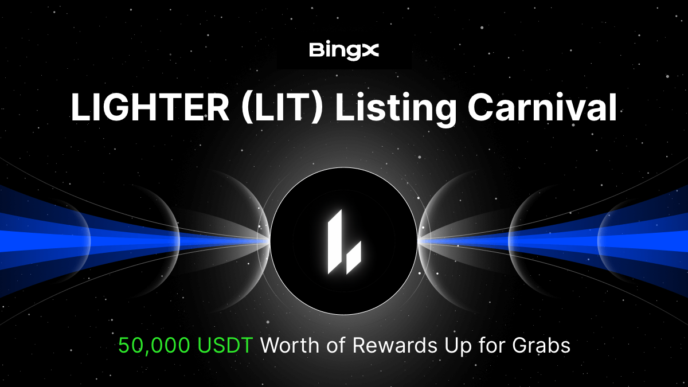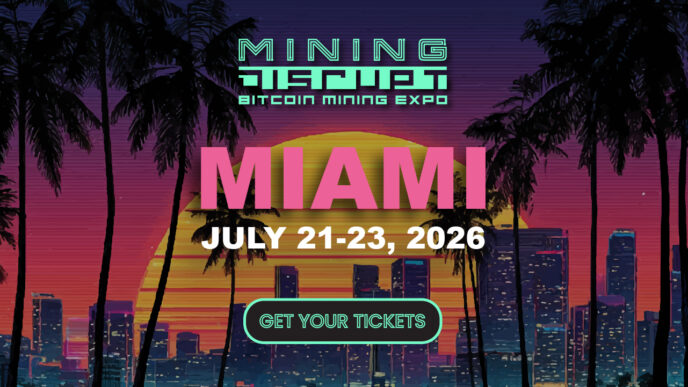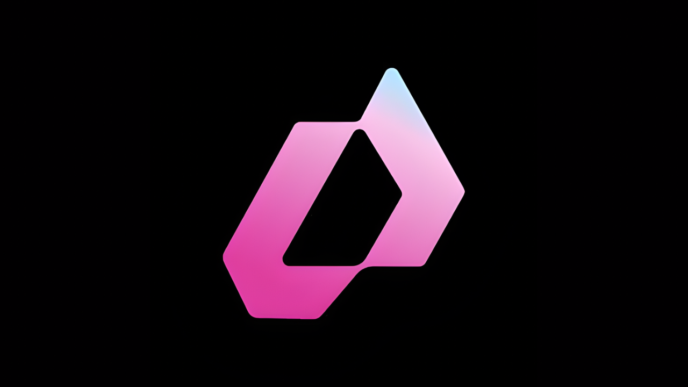Ever feel like your Google Drive is always running out of space? You’re not alone. With more files, photos, and emails piling up every day, it’s easy to hit the google drive storage limit—especially as things change in 2025. Whether you’re using Drive for personal stuff or with a team, it’s important to know how storage works, what happens when you max it out, and what you can do to keep your files safe and accessible. Let’s break down what you should know about the Google Drive storage limit this year, and how to avoid headaches when your space starts to fill up.
Key Takeaways
- Google Drive storage is shared with Gmail and Google Photos, so everything you save in those places counts toward your total limit.
- Personal accounts get 15GB for free, but you can buy more storage with Google One plans—up to 30TB if you really need it.
- If you go over your storage limit, you can’t upload new files, receive emails, or add new photos until you free up space or upgrade.
- Shared Drives (for teams or organizations) have separate limits and rules, which can be different from personal accounts—often capped at 2TB for many organizations.
- You can free up space by deleting large files, emptying your trash, clearing out old emails, or moving files to another cloud service or hard drive.
How the Google Drive Storage Limit Works in 2025
This year, Google Drive storage isn’t just about what you stash in Drive—it’s a shared space that covers several Google services. If you’re storing more files, more photos, or you’re getting a pile of emails with attachments, it all taps into the same storage pool. Understanding where this limit lives, and how it’s enforced in 2025, can help you avoid those "storage full" warnings.
Storage Shared Across Google Services
When you look at your Google storage, you’re really looking at a combined total for Drive, Gmail, and Google Photos. Here’s what this means:
- Every file you keep in Drive counts, including the ones sitting in your trash.
- Your Gmail inbox, sent mail, and even spam and trash folders eat into this same storage amount.
- Google Photos uses your Drive space for photos and videos backed up in their original quality (or anything uploaded after June 1, 2021, regardless of quality settings).
So basically, nothing’s in its own bubble. And when you run out of space, you’ll feel the pinch across all these tools.
Default Allocations for Personal Accounts
For most of us using Google for free, the standard storage limit hasn’t budged for a few years—you get 15 GB, total. Here’s a quick table for the main tiers now available in 2025:
| Google Storage Plan | Monthly Cost | Storage Cap |
|---|---|---|
| Free Personal Account | $0 | 15 GB |
| Google One Basic | $1.99 | 100 GB |
| Google One Premium | $9.99 | 1 TB |
| Google One AI Pro | $19.99 | 2 TB |
| Google One AI Ultra | $149.99 | 30 TB |
You can always expand your limit by upgrading to Google One. But for personal, free accounts, you’re stuck with 15 GB—no cheating the system unless you make more accounts or join a family plan.
Maximum Storage Availability
Big uploads? Tons of photos? If you’re thinking of pushing things to the max, there are some clear boundaries in 2025. The ceiling for any individual or organization is 30 TB, whether you pay monthly or annually. As of September 2025, Google Workspace also sets a 5 TB limit on My Drive and shared drives, which is a restriction worth keeping in mind, especially if you’re handling a lot of shared files at work or among teams.
Keep these bullet points in mind:
- 30 TB is the highest you can purchase for any Google account, as a paid user.
- Workspace and shared drives now see a 5 TB cap per drive—no exceptions here.
- These maximums don’t come with unlimited options—Google stopped offering those a while ago.
Bottom line? Google’s storage rules have gotten stricter, and forgetting these new limits could leave you scrambling.
Impacts of Reaching the Google Drive Storage Limit
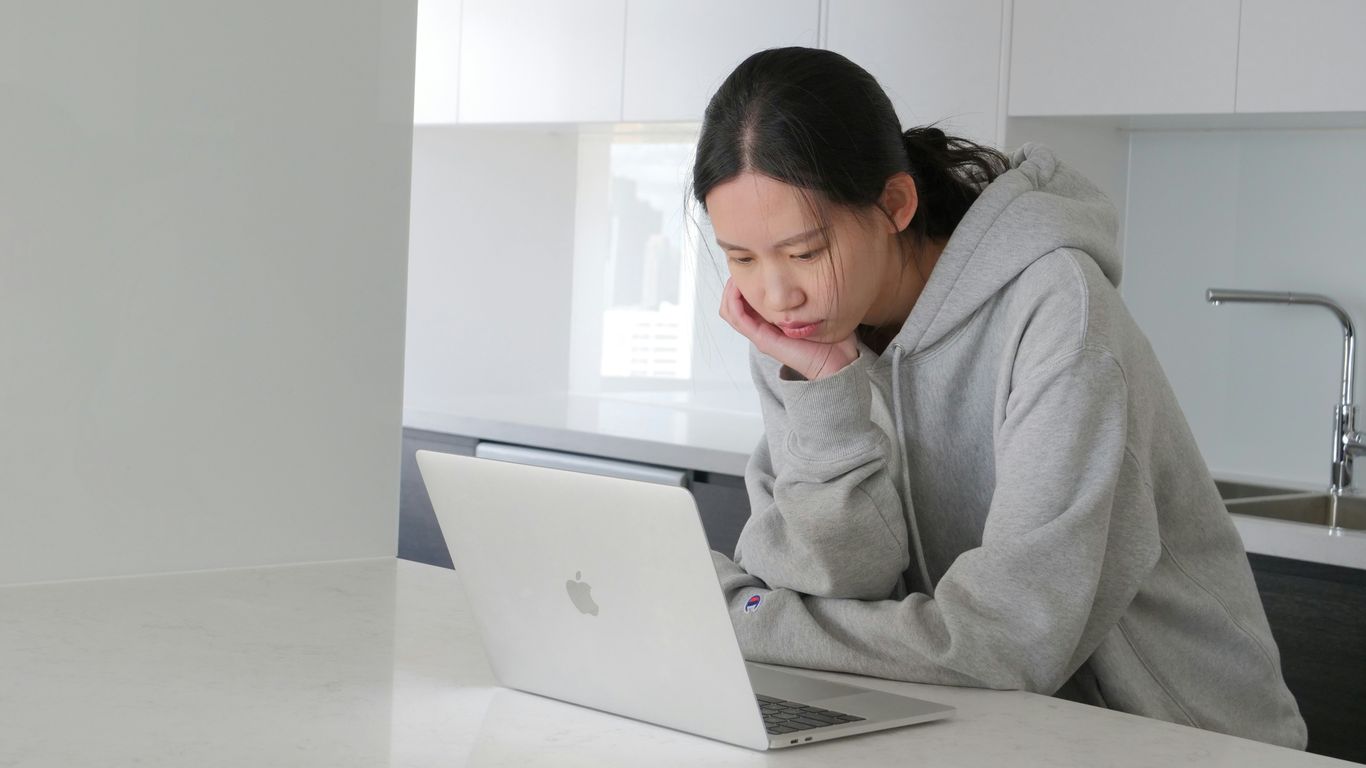
Hitting your Google Drive storage cap isn’t just an annoyance—it affects how all your connected Google services work. Below, we’ll break down what to expect, how your files are handled, and what timelines you need to keep in mind to avoid losing important data.
What Happens to Google Drive, Photos, and Gmail
Once you max out your storage, every Google service that relies on your storage is affected. Here’s a quick look at the immediate impacts:
| Service | What Stops Working |
|---|---|
| Google Drive | Can’t upload/create new files |
| Google Photos | Can’t upload more photos/videos |
| Gmail | Won’t receive new emails |
A strange thing is that while everything currently stored stays safe for a while, you’re basically locked out of most new activity. All edits, uploads, and backups won’t go through.
File Access and Account Activity
- Files you already saved in Drive, Photos, and Gmail will remain viewable, but you might not be able to edit or share them until you free up space.
- You can still log in to your account and browse your files, but interacting with these files is very limited.
- If you have apps or add-ons (like file syncing tools) linked to Drive, you might see error messages or failed uploads—similar to what happens when downloads trick users with fake buttons.
Time Limits Before Data Deletion
If you’re thinking, “I’ll just ignore it and deal with the storage warning later,” you might want to reconsider. Google gives you a grace period, but it’s not forever:
- If your account stays over its storage limit for more than 2 years, and you don’t bring your stored content below the cap or make your account active, Google may start deleting your files.
- This timeline applies to Google Drive, Photos, and Gmail individually. So, staying over for too long on any of them can start the deletion countdown.
Steps to Avoid Losing Data
- Free up some space as soon as your account reaches the limit. Delete large or unnecessary files, emails, or photos.
- Log in and interact with your account regularly. Just being active helps protect your data.
- Set reminders so you don’t lose track—waiting two years goes by faster than you think!
Staying under the storage limit is the easiest way to keep everything running smoothly and not risk losing important stuff. If you ignore the ongoing warnings, Google will eventually start wiping your files, so keep an eye on that usage bar.
Google Drive Storage Limits for Personal vs. Shared Drives
When it comes to how Google Drive works for personal use or within a team, there are some pretty big differences—especially as we move into 2025. With new rules in place, it’s important to know what you’re working with before you hit that storage wall. Let’s get into the details for both personal and shared drives.
Personal Drive Quotas and Subscription Plans
Personal Google Drive accounts start everyone with a free 15 GB of space. That limit covers everything—Drive files, Gmail attachments, and Google Photos. If that isn’t enough, there’s the option to pay for more using Google One, which comes in different tiers.
Here’s a quick look at the personal storage options for 2025:
| Plan | Storage Quota |
|---|---|
| Free Account | 15 GB |
| Google One Basic | 100 GB |
| Google One Premium | 1 TB |
| Google One AI Pro | 2 TB |
| Google One Ultra | 30 TB |
Some things to remember about personal accounts:
- Your limit includes Gmail and Google Photos, not just Drive.
- You choose your plan, but only one at a time per account.
- If you want more, you can add extra accounts, but managing multiple logins gets tricky.
Shared Drive Limits and Organizational Policies
Shared drives are aimed at teams or departments—think work projects, research groups, club organizing, that kind of thing. The big news for 2025: as of July 29th, every shared drive will be capped at 2 TB of storage, according to new policy updates.
Key points for shared drives:
- The 2 TB cap is set—there’s currently no official upgrade path.
- If a drive passes that limit, admins will need to reduce storage before adding anything new.
- Shared drives are also managed by an admin, not just individual users.
- Company or school policies may be stricter than Google’s default.
Differences Between Individual and Team Usage
Here are the main ways personal and shared drives stack up:
- Who owns it: In a personal drive, the user controls everything. In shared drives, it’s organizational. The group stays in charge if someone leaves.
- Storage limits: Personal accounts can go higher if you pay, all the way up to 30 TB. Shared drives stop at 2 TB, no exceptions right now.
- Management: Personal drive settings are up to the user. Shared drives rely on admins, policies, and oversight.
- Best use case: Personal storage is for your emails, photos, and personal docs. Shared drives are meant for collaboration, group work, and projects that need group access.
So, heading into 2025, it pays to keep an eye on your storage—especially if you’re working in shared drives. Those new limits might sneak up if you aren’t careful!
What Counts Toward Your Google Drive Storage Limit
When you start to feel your Google Drive is getting full, it’s not just one kind of file causing the problem. Google lumps together storage from Drive, Gmail, and Photos under one roof. That 15GB of free space for a basic account? It disappears faster than you’d think, especially as every photo, email, and attachment eats into it. The world’s growing appetite for online files isn’t slowing down either – just think about how many devices you use daily to access or share stuff through billions of connected devices.
Files and Content Included in Storage
Here’s a breakdown of the main things that count:
- Any file you upload to "My Drive," such as PDFs, videos, or zips.
- Photos and videos uploaded to Google Photos (if you pick "Original quality" or uploaded after June 1, 2021 in any quality).
- Gmail emails, including attachments, stuff sitting in your spam and trash.
- Google Workspace files (Docs, Sheets, Slides, etc.) created or edited after June 1, 2021.
A quick table sums it up:
| Service | What Counts Toward Storage |
|---|---|
| Google Drive | Uploaded files, Trash, backups |
| Gmail | Emails, Attachments, Spam, Trash |
| Google Photos | "Original quality," new uploads |
| Google Docs/Sheets/Slides | If created/edited after 6/1/2021 |
Exceptions and Non-Counting Items
Some things surprisingly don’t add up against your limit:
- Files in "Shared with me" (unless you copy them to your own Drive)
- Old Google Docs, Sheets, Slides, Jamboard, and Drawings you haven’t changed since before June 1, 2021
- Photos and videos in "High quality" (Storage saver) mode uploaded before June 2021
- Google Sites pages
Hidden Storage Consumers
A few items quietly eat at your space—even when you might not notice:
- Files sitting in the Trash still take up storage until deleted permanently
- Emails you’ve forgotten about in the Spam and Trash folders
- App data stored by third-party apps connected to Google Drive
To put it all together, keeping track of what eats up space is key. If you’re trying to stay under the cap, don’t just look at what’s in “My Drive”—Gmail and Photos are just as important. It can be annoying, but checking on every corner of your Google storage will help avoid any surprises when you suddenly can’t upload or send anything else.
Options to Increase Your Google Drive Storage
You’ve hit your Google Drive limit, and now things are stuck. No more uploads, emails bounce back, pictures won’t sync. But getting more storage isn’t as hard as you might think. Here’s a breakdown of your best bets for upping your space in 2025.
Upgrading to a Google One Subscription
The fastest way to gain more storage is by upgrading to a Google One plan. Google One ties together storage across Drive, Gmail, and Photos, making the management part simple. Plans scale from basic to massive, depending on what you’re after:
| Google One Plan Name | Storage Amount | Typical Monthly Price (USD) |
|---|---|---|
| Free | 15 GB | $0 |
| Basic | 100 GB | $1.99 |
| Standard | 200 GB | $2.99 |
| Premium | 2 TB | $9.99 |
| Ultra | 30 TB | $149.99 |
Here’s all you do:
- Sign in to your Google account on Drive.
- Click the "Get more storage" link (usually next to your storage bar).
- Pick the plan that fits and checkout.
- Your new space shows up within a few minutes, sometimes up to a day.
When you upgrade, family sharing is included, so one plan can cover several people with shared pool limits. There isn’t a truly unlimited option — right now, the cap is 30TB. But for most people, that’s more than enough. (For reference on storage differences and upgrade details, check this clear table of plan options in the Google Drive storage overview.)
Getting More Storage Through Multiple Accounts
If cost is a concern and you don’t want to pay for additional storage, setting up another Google account can net you another free 15GB. It sounds a bit clunky, but for light users, this is a tried-and-true method:
- Create a new Google account for each extra 15GB you need.
- Split files between accounts to stay under the limit on each.
- Use a cloud manager app to keep it all organized (there are services that let you link multiple clouds in one spot).
Don’t forget, you can move files back and forth or set up sharing between accounts to keep the workflow smooth.
Managing Family or Team Storage Sharing
Google makes it easy to split storage with others, especially if you’re already paying for Google One. Here’s how sharing works:
- On higher Google One plans (100GB and up), add up to 5 family members for shared access.
- Each person uses part of the shared storage, but everyone still has their own files and privacy.
- Setup is easy: from your Google One dashboard, pick “Share with family,” add people, and send invites.
- It’s great for families, roommates, or teams needing pooled space without mixing up personal files.
For teams, shared drives can also be a solution, but those are usually managed through work or school accounts, with different limits or policies attached.
In short, you can get more storage by upgrading, adding new accounts, or sharing what you already pay for. The route you pick comes down to simplicity, price, and how you prefer to organize your stuff. If you try to juggle multiple accounts, consider a tool to manage them all more easily. And always double-check what plan you’re on — it’s surprising how much more space you can have these days if you look in the right place.
Strategies to Manage and Free Up Google Drive Space
Sometimes, Google Drive has a way of filling up so quietly that you don’t even notice it until you hit that dreaded full-storage warning. Instead of rushing into a paid plan, try these handy methods to trim down what’s already there and get your cloud in order.
Sorting and Deleting Large Files Efficiently
One of the quickest ways to free up Google Drive space is by targeting the biggest files, not just the oldest ones. Get into the Storage section of Google Drive—this sorts everything by file size right off the bat. Here’s how you can make the most of your cleanup:
- Go to the left menu in Google Drive and click on Storage.
- Sort files to display the largest at the top (hit "Storage used" if they aren’t already sorted).
- Select files you don’t need by holding Shift for batches, then delete.
Honestly, focusing on a few big video files is quicker than weeding through endless PDFs and images. After deleting, don’t forget your files sit in the Trash and still count against storage until you empty it.
Clearing Out Trash and Spam
A lot of folks don’t realize that Google Drive’s Trash still holds onto storage space until you clear it out completely. Here’s a typical checklist that might help:
- Empty Google Drive Trash by clicking on the Trash bin, then "Empty trash" on the top right.
- Get into Gmail and empty both Spam and Trash folders. Large attachments in emails can quietly use up your quota.
- If you use Google Photos, delete unneeded photos/videos and clear out the bin there, too.
This three-pronged cleanup makes a surprising difference, as pointed out among essential technology tips for anyone hoping to stay organized.
| Gmail Folder | Still Uses Space? |
|---|---|
| Inbox | Yes |
| Spam | Yes |
| Trash | Yes |
Offloading Files to Other Storage Platforms
If the idea of deleting files feels too risky, you do have other options. Moving less-used data to different platforms or even external drives can clear up lots of space. Here’s where folks usually start:
- Transfer videos and photos you rarely access to another cloud service (Dropbox, OneDrive, iCloud, etc.).
- Download archives of old docs or snapshots to an external hard drive or USB stick.
- Use multi-cloud management tools to keep an overview and make transfers easier, especially if you’re juggling several services.
Sometimes, using a secondary Google account to split your free storage can work as a band-aid. For those handling tons of files from work or group projects, organizing everything under one platform streamlines things (and keeps you from logging in and out all day).
So, if your Drive is getting stuffed, don’t panic. These steps let you reclaim chunks of space, keep your digital life organized, and possibly postpone (or avoid) shelling out for a bigger plan.
Maintaining Your Data When Approaching the Storage Limit
Even if your Google Drive is starting to fill up, you’ve got more than a few options to keep your stuff safe. It’s a mix of being watchful, making backups, and sometimes shifting files to new places. Here’s how you can keep your files secure and avoid headaches if you’re nearing that Google storage ceiling in 2025.
Backing Up Files Safely
If you’re running out of space, it’s time to consider where your files should go next. Don’t wait until the last minute to figure this out. Here are some solid moves to back up your Google Drive files:
- Download important documents, photos, and videos to an external hard drive or USB stick.
- Use Google Takeout to export all or portions of your data for storage elsewhere.
- Transfer critical files to another cloud storage provider, like Dropbox or OneDrive, especially ones you don’t open often but still need to keep.
- Try using dedicated backup software—many now work with cloud platforms and can set up automatic downloads.
Keeping Your Google Account Active
Google gets a bit strict if you go over your storage and don’t act for too long. If your account is over the limit for two years and you stay inactive, you could lose files. Here’s what matters:
Steps to stay active and protect your files:
- Log in and use your Google Drive account at least every few months.
- Open, edit, or view documents so Google knows you’re still around.
- Periodically check and clean up your Drive to stay below the limit (look at Trash and Shared with Me for extra space).
Note on Deletion Time Limits
| Over Storage Limit | Inactivity Duration | What Happens |
|---|---|---|
| Yes | < 2 years | Files Read-Only |
| Yes | 2+ years | Files Deleted |
So, if you don’t act for two years, your stuff is up for deletion. Logging in resets this timer.
Transferring Data to Alternative Clouds
Sometimes, making the most of other cloud accounts helps if you’re out of space but not ready to pay for more. Ways to shift your files easily include:
- Open new accounts with other free cloud services and move files there for backup.
- Use tools like MultCloud or other cloud managers to transfer or sync large folders between Google Drive and other services in one go.
- If you’re in a workplace or school with team drives, ask IT if you can move older project files there (just be mindful of team storage limits).
- Consider archiving big, rarely accessed files to cold storage or lower-cost plan with another provider.
When space is tight, a little time spent moving and backing up goes a long way. It’s usually less stressful to plan ahead than to scramble when you’re locked out.
Conclusion
So, that’s pretty much the rundown on Google Drive’s storage limits in 2025. If you’re like me, you probably didn’t think much about your storage until you got that dreaded "storage full" message. It’s easy to forget that Google Drive, Gmail, and Google Photos all share the same space. When you hit the limit, things can get annoying fast—no more uploads, emails bouncing back, and photos not backing up. The good news is you have options: clear out old files, upgrade to a bigger plan, or even juggle a couple of free accounts if you’re up for it. Just remember to keep your account active, or you risk losing your stuff after a couple of years. At the end of the day, a little regular cleanup goes a long way. And hey, if you ever feel overwhelmed, you’re definitely not alone—most of us have been there. Good luck managing your digital space!
Frequently Asked Questions
How much free storage does Google Drive give in 2025?
In 2025, Google Drive still gives users 15GB of free storage. This space is shared between Google Drive, Gmail, and Google Photos. If you need more space, you can upgrade to a Google One plan.
What happens if I use up all my Google Drive storage?
If you reach your storage limit, you can’t upload new files to Drive, send or receive emails in Gmail, or back up photos and videos to Google Photos. Your files stay safe, but you won’t be able to add anything new until you free up space or buy more.
How can I get more Google Drive storage without paying?
You can make more space by deleting large files, emptying your trash, and removing old emails and photos. Another way is to create more Google accounts, since each one gets its own 15GB of free storage.
What files count toward my Google Drive storage limit?
Most files in ‘My Drive,’ including documents, photos, and videos, count toward your storage. Emails and attachments in Gmail, and photos and videos in Google Photos (uploaded after June 1, 2021) also use your storage. Files in ‘Shared with me’ or certain older Google Docs may not count.
How long do I have before Google deletes my files if I go over the limit?
If you go over your storage limit and don’t fix it, Google gives you two years before they may delete your files. It’s important to either clear space or upgrade your plan to keep your files safe.
What’s the difference between personal and shared drive storage limits?
Personal Google Drive accounts have their own storage limits, usually based on your plan. Shared drives, often used by teams or organizations, have their own limits—like a 2TB cap for many schools and businesses. Shared drives are for group files, while personal drives are for your own stuff.