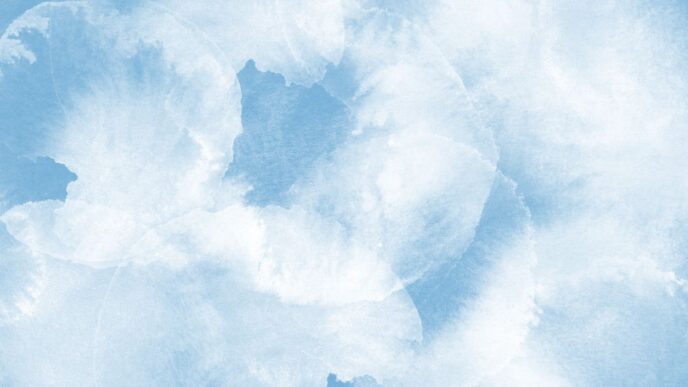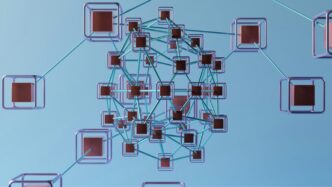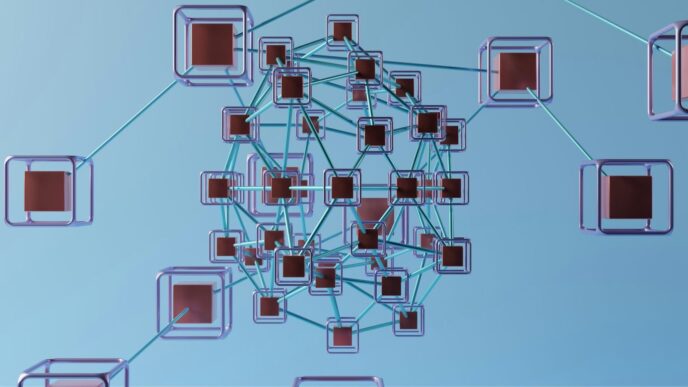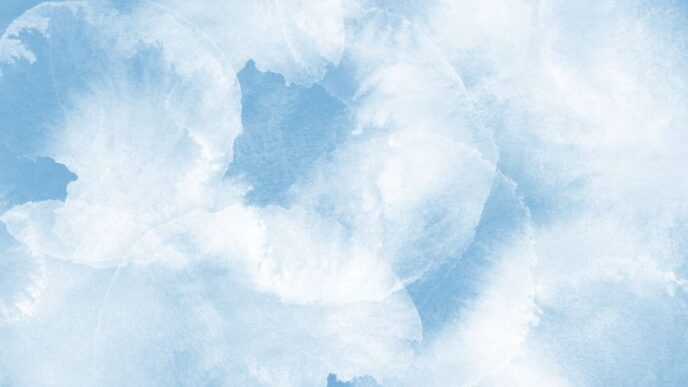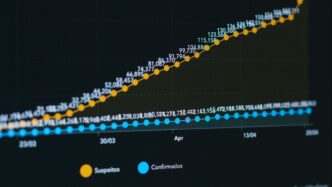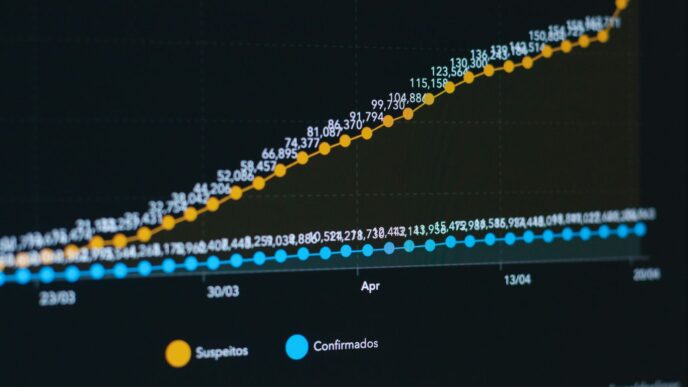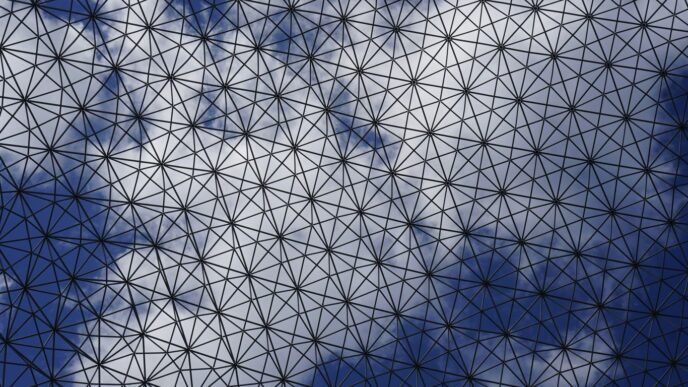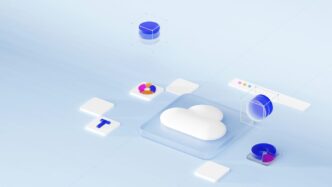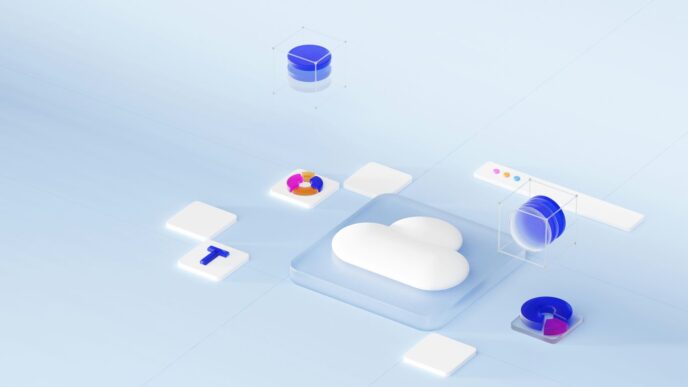So, you’ve heard about the big 1TB free storage deal with OneDrive, right? It sounds pretty sweet, getting all that space without paying extra. But how exactly do you get it, and what can you actually do with it? We’re going to break down what OneDrive is, how to grab that 1TB of space, and some smart ways to use it. Think of this as your friendly guide to making the most of your cloud storage.
Key Takeaways
- OneDrive is Microsoft’s cloud storage service, letting you save files and access them from any device.
- A Microsoft 365 subscription typically includes 1TB of OneDrive storage.
- You can back up important folders like Desktop and Documents to OneDrive automatically.
- OneDrive makes it easy to share files and work on documents with others.
- Features like Personal Vault add an extra layer of security for your most sensitive files.
Understanding Your OneDrive 1TB Free Storage
So, you’ve heard about this 1TB of free storage with OneDrive and are wondering what’s the deal? Let’s break it down.
What is OneDrive?
Basically, OneDrive is Microsoft’s cloud storage service. Think of it as a digital locker where you can keep all your important stuff – photos, documents, videos, you name it. It’s part of the whole Microsoft ecosystem, so it plays nicely with things like Windows and Office. The big draw for many people is that if you have a Microsoft 365 subscription, you automatically get a hefty 1TB of space. That’s a lot of room for your digital life. You can get to your files from pretty much any device, whether it’s your computer, your phone, or a tablet, as long as you have an internet connection.
Why Choose OneDrive for Your Files?
There are a few good reasons why people stick with OneDrive. For starters, that 1TB of space is pretty generous, especially when you’re already paying for Microsoft 365 for work or home. It means you don’t have to worry too much about running out of room for your photos or work documents. Plus, it’s built right into Windows, so it feels pretty natural to use. You can also easily share files and folders with friends, family, or colleagues. Instead of sending big email attachments, you can just send a link, and everyone can work on the same version of a document. This makes collaborating on projects much simpler.
Key Features of OneDrive Storage
OneDrive isn’t just a place to dump files; it has some handy features:
- Automatic Backups: You can set it up to automatically back up your Desktop, Documents, and Pictures folders. This is a lifesaver if your computer’s hard drive decides to quit on you.
- File Syncing: Changes you make to files on one device show up on all your other connected devices. So, if you edit a document on your laptop, it’ll be updated on your phone too.
- Sharing and Collaboration: Easily share files or entire folders with others. You can control whether they can just view or also edit the files.
- Personal Vault: For your really sensitive stuff, like passport scans or financial documents, there’s a special protected area called Personal Vault. It requires an extra step to get into, like a code sent to your phone, adding an extra layer of security.
Accessing and Managing Your Cloud Storage

Getting your files into OneDrive and keeping them organized is pretty straightforward. Once you’re set up, you’ll find it’s a pretty handy way to keep your digital life in order.
Getting Started with OneDrive
First things first, you need to actually get your files into OneDrive. It’s not complicated, but there are a few ways to do it. You can use the website, the desktop app, or the mobile app. Each has its own little quirks, but they all get the job done.
- Website Upload: Just log in to your OneDrive account through a web browser. You can drag and drop files directly into the browser window or use the "Upload" button. This is good for a few files or when you’re not on your usual computer.
- Desktop App Sync: This is probably the most common way people use OneDrive. You install the app on your Windows PC or Mac, and it creates a special OneDrive folder. Anything you put in that folder automatically syncs to the cloud. It’s like magic, but with more syncing.
- Mobile App: On your phone or tablet, the OneDrive app lets you upload photos, videos, and documents directly. You can even set it to automatically back up your phone’s camera roll, which is a lifesaver if you take a lot of pictures.
Navigating Your Files and Folders
Once your files are in there, you’ll want to be able to find them. OneDrive gives you a few ways to organize things. Think of it like your computer’s file explorer, but online. You can create folders, move files around, and rename things. The key is to develop a system that makes sense to you. Whether you sort by project, date, or file type, having a good folder structure will save you a lot of time later.
- Creating Folders: Look for a "New" or "+ New" button, usually at the top of the page or app. You can create new folders to keep your files tidy.
- Moving Files: You can drag and drop files between folders within the OneDrive interface. If you’re using the desktop app, you just move files like you normally would on your computer.
- Searching: Don’t forget the search bar! If you can’t remember where you put something, typing a keyword into the search bar is often the quickest way to find it. OneDrive is pretty good at searching file contents too, not just filenames.
Managing Your Storage Space
With 1TB of storage, you’ve got a lot of room, but it’s still good to keep an eye on how much you’re using. Over time, you might accumulate old files or duplicates that you don’t need anymore. Regularly cleaning out your OneDrive can help keep things running smoothly and prevent you from hitting any unexpected limits, though with 1TB, that’s unlikely for most people. You can check your current usage by looking at the bottom of the OneDrive interface, where it usually shows "X GB used of Y TB".
- Reviewing Usage: Keep an eye on the storage indicator. It’s usually visible on the main OneDrive page or within the app settings.
- Deleting Unused Files: Go through old projects or downloads. If you don’t think you’ll need a file again, delete it. Remember, deleted files usually go to a recycle bin for a while, so you have a chance to get them back if you change your mind. You can find more tips on managing your digital life at tech blogs.
- Selective Sync: If you’re using the desktop app and running low on local disk space, you can use the selective sync feature. This lets you choose which folders sync to your computer, so you only have the files you need readily available offline. The rest stay in the cloud until you need them.
Maximizing Your OneDrive Benefits
So you’ve got this 1TB of space, which is pretty sweet. But how do you actually get the most out of it? It’s not just about dumping files in there; there are some smart ways to use it.
Backing Up Important Folders
This is a big one. You know those folders on your computer like Desktop, Documents, and Pictures? They often hold stuff you really don’t want to lose. OneDrive can automatically back these up for you. It’s like having a safety net for your digital life. You just tell OneDrive which folders to watch, and it handles the rest, syncing them to the cloud. This means if your computer decides to take a permanent nap, your important files are still safe and sound. It’s a good idea to check out how to manage PC folder backup to get this set up right.
Sharing and Collaborating on Documents
OneDrive isn’t just for personal backups; it’s great for working with others too. You can share files or entire folders with friends, family, or colleagues. What’s really neat is that multiple people can work on the same document at the same time. Imagine you and a friend are writing a story together, or you’re working on a project with coworkers. Everyone can see the latest changes as they happen, no more emailing different versions back and forth. It makes teamwork much smoother.
Utilizing OneDrive on Mobile Devices
Your 1TB of storage isn’t just for your computer. You can get the OneDrive app on your phone or tablet. This lets you access your files from pretty much anywhere. Need that presentation while you’re on the go? No problem. You can also use your phone to automatically back up photos from your camera roll. Plus, there are handy tools like scanning documents directly into OneDrive, which is super useful for receipts or important papers you need to digitize.
Securing Your Data with OneDrive
Keeping your files safe is a big deal, and OneDrive has some built-in ways to help with that. It’s not just about storing stuff; it’s about making sure it stays yours and doesn’t get lost.
Personal Vault for Sensitive Files
Think of Personal Vault as a special, locked folder within your OneDrive. It’s designed for those really important documents or photos you want an extra layer of protection on. To get into your Personal Vault, you’ll need to do an extra verification step, like using your fingerprint, face, or a PIN. This makes it harder for anyone else to access those files, even if they somehow get into your main account. It’s a good spot for things like your passport copy, birth certificate, or maybe your car title.
Protecting Your Files from Loss
Accidents happen, right? You might accidentally delete a file, or maybe something goes wrong with your computer. OneDrive has a couple of features to help prevent that.
- Version History: For many file types, especially Office documents, OneDrive keeps track of different versions. If you make a change you don’t like, or if a document gets corrupted, you can often go back to an older version. It’s like having a time machine for your documents.
- Recycle Bin: Just like your computer’s recycle bin, OneDrive has one too. When you delete files, they go here first. They’ll stay in the recycle bin for a set amount of time (usually 30 days) before being permanently removed. This gives you a chance to recover something you deleted by mistake.
- File Restore: For your entire OneDrive, there’s a feature called File Restore. If you think your files have been messed with or deleted in bulk, you can restore your whole OneDrive to a previous point in time, up to 30 days back. This is a lifesaver if something really bad happens.
Understanding Security Features
Beyond the specific tools, OneDrive has general security measures in place. All files stored in OneDrive are private by default, meaning only you can see them unless you choose to share them. Microsoft also uses advanced security practices to protect the data centers where your files are stored. This includes things like encryption, both when files are being sent over the internet and when they are sitting on their servers. They also have systems in place to detect and prevent unauthorized access. It’s a multi-layered approach to keeping your digital life secure.
Troubleshooting Common OneDrive Issues
Sometimes, things just don’t work the way you expect with cloud storage. It happens. If you’re running into snags with OneDrive, don’t worry, most problems have pretty straightforward fixes. Let’s break down some common issues and how to get past them.
Resolving Sync Problems
Syncing is the backbone of cloud storage, so when it falters, it’s a big deal. You might see files that aren’t updating, or maybe some files just won’t show up on your other devices. The most common culprit is often a simple interruption or a conflict between versions.
Here are a few steps to get your sync back on track:
- Check Your Internet Connection: It sounds obvious, but a spotty connection is a frequent cause of sync failures. Make sure you’re connected and the connection is stable.
- Restart the OneDrive App: Sometimes, a quick restart is all it takes. Close the OneDrive application completely and then reopen it.
- Check for Conflicting Files: If you’ve edited a file on multiple devices without letting them sync properly, you might end up with duplicate files with similar names. Look for files with "-ComputerName" appended to them.
- Pause and Resume Syncing: In the OneDrive settings, you can often pause syncing for a bit and then resume it. This can sometimes kickstart a stalled process.
- Reset OneDrive: If none of the above work, you can try resetting the OneDrive sync client. This won’t delete your files, but it will force a re-sync of everything. You can find detailed steps for this on the Microsoft support site.
Addressing Account and Storage Queries
Questions about your account or how much space you have left are also pretty common. You might be wondering why you can’t upload more files or if your subscription is still active.
- Check Your Storage Limit: Log in to your OneDrive account online. Your current storage usage and total limit are usually displayed prominently on the main page or in the settings.
- Verify Your Subscription: If you’re part of a Microsoft 365 subscription, ensure your subscription is active. Sometimes, payment issues can affect your storage.
- Empty the Recycle Bin: Files you delete from OneDrive often go to a recycle bin, both online and on your computer. These deleted files still take up space, so emptying the recycle bin can free up a surprising amount of storage.
Finding Solutions for OneDrive Errors
Error messages can be cryptic, but they usually point to the problem. If you’re seeing a specific error code or message, it’s worth looking that up directly.
- Error Codes: Many OneDrive errors have specific codes (like "Error 0x80070005" or "Error 0x80040154"). Searching for these codes online will often lead you to Microsoft’s official documentation or community forums with solutions.
- File Name Restrictions: OneDrive has certain rules about file and folder names. Avoid characters like
" / : < > ? * |in your file names, and don’t use names that are too long. Also, some system-reserved names aren’t allowed. - Permissions Issues: If you’re trying to access files shared with you, or if you’re working in a shared folder, you might encounter permission errors. Make sure the person who shared the files has given you the correct access level.
Integrating OneDrive with Your Workflow
So, you’ve got this massive 1TB of OneDrive space, and now you’re probably wondering how to actually make it work for you day-to-day. It’s not just about dumping files; it’s about making your digital life smoother.
Seamless Integration with Microsoft 365
If you’re already using Microsoft 365, OneDrive is basically built to play nice with everything else. Think of it like this: when you save a Word document, Excel spreadsheet, or PowerPoint presentation directly to OneDrive, it’s not just sitting there. Changes you make are saved automatically, and you can even work on the same file with others at the same time. No more emailing different versions back and forth! It really cuts down on the confusion. You can access the web versions of these apps right from your OneDrive, making it easy to jump into a project from any device.
Using OneDrive with Windows and Mac
Getting OneDrive onto your computer is pretty straightforward. For Windows users, it shows up like any other folder in File Explorer. On a Mac, it’s similar, appearing in Finder. You just need to download the OneDrive sync app, which usually comes with Office 2013, 2016, or Microsoft 365. If you don’t have Office, you can still get the sync app for free. This sync app means whatever you put in your OneDrive folder on your computer gets uploaded to the cloud, and vice versa. It’s a constant backup and keeps everything up-to-date across your devices. You can find more details on how to sync files with OneDrive.
Attaching OneDrive Files in Emails
This is a neat trick that saves a lot of hassle. Instead of attaching a large file to an email, which can clog up inboxes, you can attach a link to your OneDrive file instead. When you do this from Outlook Web App, the recipient gets a link to the file. This not only saves space but also means everyone is working on the most current version of the document. Plus, you can control permissions, deciding if they can just view or also edit the file. It’s a much cleaner way to share documents, especially when collaborating on projects.
Wrapping Up Your OneDrive Journey
So, there you have it. Getting that 1TB of OneDrive storage is pretty straightforward once you know the steps. It’s a good chunk of space for all your important files, photos, and documents, and it’s all kept safe in the cloud. Plus, being able to access your stuff from any device is a real game-changer for staying organized and productive. Don’t forget to explore the sharing features too; they make working with others much easier. Hopefully, this guide helped clear things up and got you set up to make the most of your cloud storage.
Frequently Asked Questions
What exactly is OneDrive and why should I use it?
OneDrive is a service from Microsoft that lets you keep all your files in one place online. Think of it as a digital locker in the cloud! You can save your documents, pictures, and other important stuff there. It’s great because you can get to your files from any device – your computer, tablet, or phone – as long as you have internet. Plus, with a Microsoft 365 subscription, you get a huge 1 Terabyte (TB) of space, which is a ton of room for all your digital life!
How do I get started with my 1TB of OneDrive storage?
Getting started is pretty simple. If you have a Microsoft 365 subscription, your 1TB of OneDrive storage is usually included automatically. You just need to sign in with your Microsoft account. You can then access OneDrive through your web browser or by downloading the OneDrive app onto your computer or phone. Once it’s set up, you can start moving your files over.
Can I use OneDrive to back up my computer files?
Absolutely! OneDrive makes it super easy to back up important folders from your computer, like your Desktop, Documents, and Pictures. When you set this up, any files you put in these folders on your PC will automatically be saved to your OneDrive. This means if something happens to your computer, your files are still safe and sound in the cloud.
How can I share files or work on documents with others using OneDrive?
Sharing is one of OneDrive’s best features! You can easily share files or entire folders with friends, family, or colleagues. You just create a shareable link or invite people directly. You can even choose if they can only view the files or if they can edit them too. This is perfect for group projects or sharing vacation photos!
What is ‘Personal Vault’ and is it safe for my sensitive files?
Personal Vault is a special, more secure area within your OneDrive. It’s like a digital safe for your most important files, such as copies of your ID, passport, or important financial papers. To open it, you’ll need an extra step of security, like entering a code sent to your phone or using your fingerprint. This adds an extra layer of protection beyond the normal security.
What if my files aren’t syncing correctly or I have other OneDrive problems?
Sometimes, technology can be a bit tricky! If your files aren’t syncing or you run into other issues, don’t worry. Microsoft provides help for common problems. Often, simply restarting the OneDrive app or checking your internet connection can fix syncing issues. There are also guides and support articles available online to help you sort out most account or storage-related questions.