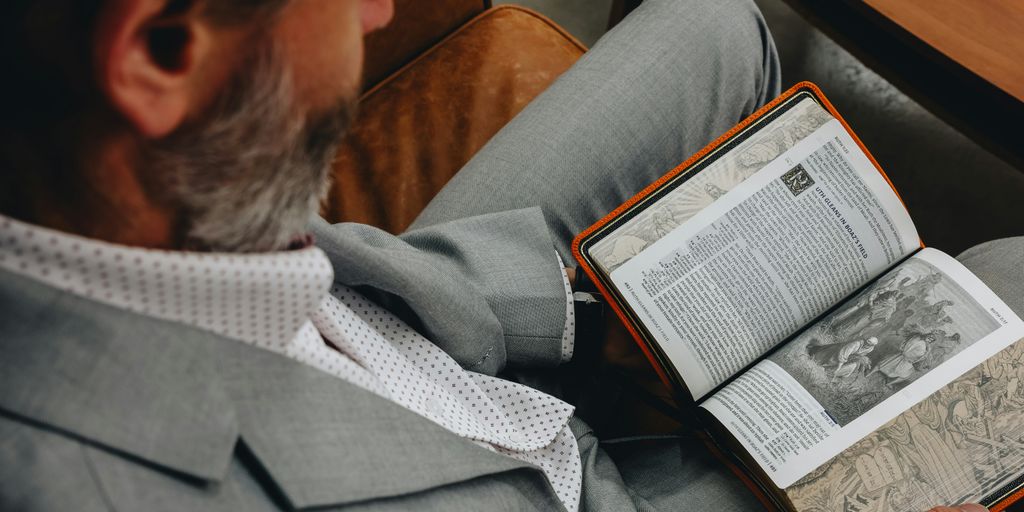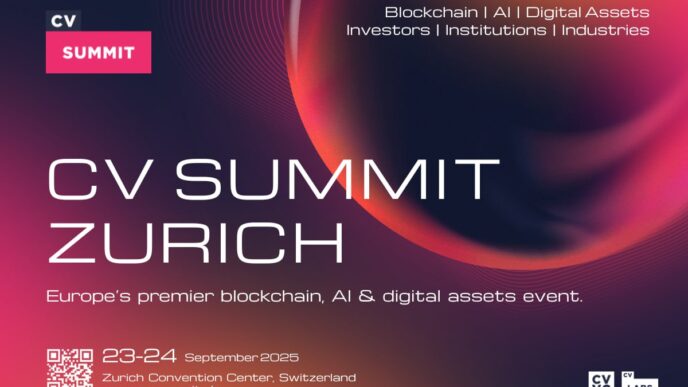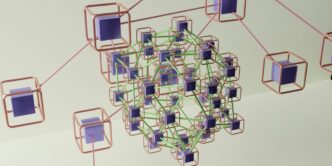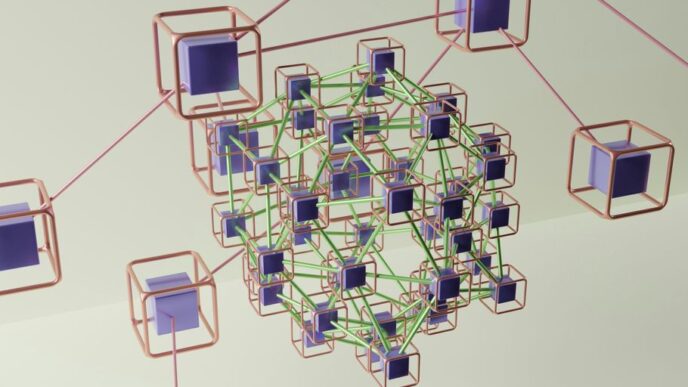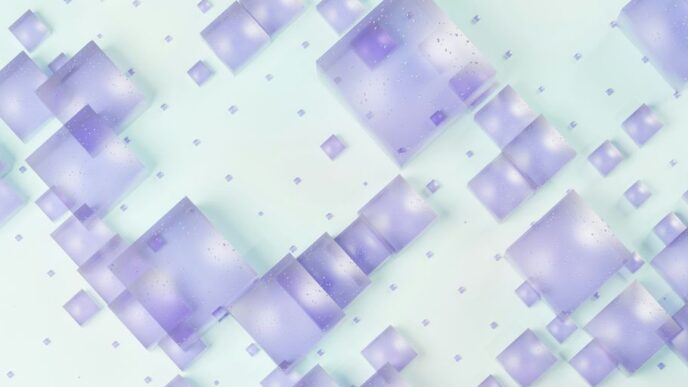Ever feel like you’re drowning in a sea of news, trying to keep up with all the cool tech stuff? It’s a lot, right? Well, what if there was a simpler way to get your daily dose of Gizmodo without all the extra noise? Turns out, there is, and it’s called Gizmodo RSS. We’re going to talk about how this old-school tech can actually make your news-reading life a whole lot easier, especially when it comes to getting your Gizmodo fix.
Key Takeaways
- RSS feeds give you a direct, uncluttered way to get news updates, unlike just browsing websites.
- You can pick and choose exactly what Gizmodo topics you want to follow, making your news feed super personal.
- Setting up an RSS reader is pretty straightforward and helps you keep all your Gizmodo updates in one spot.
- There are simple ways to sort and manage your Gizmodo RSS content so you don’t miss anything important.
- Gizmodo RSS is a solid way to stay informed about tech, and it’s still useful even with all the new ways to get news.
Understanding Gizmodo RSS Feeds

What is RSS and How Does it Work?
Okay, so what is RSS anyway? It stands for Really Simple Syndication, and basically, it’s a way to get updates from websites without having to actually visit them all the time. Think of it like subscribing to a magazine, but instead of getting it in your mailbox, it pops up in a special app or reader on your computer or phone. RSS feeds push content to you.
Here’s the basic rundown:
- A website (like Gizmodo) creates an RSS feed, which is just a file that lists all their latest articles, headlines, summaries, and links.
- You use an RSS reader (more on those later) to subscribe to that feed.
- The RSS reader checks the feed regularly for new content.
- When there’s something new, the reader shows it to you. Simple as that!
The Benefits of Subscribing to Gizmodo RSS
Why bother with RSS when you can just go to the Gizmodo website? Well, there are a few good reasons. First, it saves you time. Instead of hopping around to different sites to see what’s new, you can see everything in one place. Second, it helps you stay organized. You can easily keep track of the topics you care about without getting distracted by stuff you don’t. Third, it can help you avoid the algorithms of social media. You see what Gizmodo publishes, not what some algorithm thinks you want to see. Plus, you can get the news faster. No need to wait for it to show up on social media; it’s delivered straight to your RSS reader.
Key Differences: RSS Versus Traditional Browsing
So, RSS versus just going to the Gizmodo website – what’s the real difference? Think of it this way: traditional browsing is like going to a store and walking around to see what’s new. RSS is like having the store send you a list of new arrivals. With traditional browsing, you’re actively searching for information. With RSS, information comes to you. Here’s a quick comparison:
| Feature | Traditional Browsing | RSS |
|---|---|---|
| Information Flow | Pull-based | Push-based |
| Time Investment | More | Less |
| Organization | Manual | Automated |
| Algorithm Impact | High | Low |
Ultimately, it comes down to how you prefer to consume your news. If you like browsing and discovering things organically, traditional browsing might be better for you. But if you want to stay informed efficiently and avoid the noise, Gizmodo RSS feeds are the way to go. Gizmodo has a lot of followers on social media, for example, they have 3.6M Facebook Followers and 3.5M Twitter Followers.
Finding Your Ideal Gizmodo RSS Feed
Finding the right Gizmodo RSS feed can feel like searching for a needle in a haystack, but it’s worth the effort. Gizmodo covers a huge range of topics, so tailoring your feed ensures you only get the news that matters to you. Let’s explore how to pinpoint the perfect Gizmodo RSS feed for your needs.
Exploring Gizmodo’s Main Feed Options
Gizmodo offers a few main RSS feeds that cater to different levels of tech interest. The primary Gizmodo RSS feed is a great starting point for general tech news. It delivers a broad overview of everything Gizmodo covers, from gadgets and science to digital culture and reviews. If you’re new to Gizmodo or want a comprehensive view, this is the feed to subscribe to. However, be prepared for a high volume of articles, as it includes everything published on the site. You can also find Gizmodo listed on technology RSS feeds aggregators.
Niche Topics: Tailoring Your Gizmodo RSS Experience
For those with specific interests, Gizmodo offers a variety of niche RSS feeds. These allow you to filter out the noise and focus on the topics you care about most. Here are a few examples:
- Gadgets: If you’re only interested in the latest tech devices, subscribe to the gadgets-specific feed.
- Science: For science enthusiasts, the science feed delivers articles on breakthroughs, discoveries, and research.
- Reviews: If you’re in the market for new tech and want expert opinions, the reviews feed is your best bet.
- Digital Culture: Stay up-to-date on internet trends, memes, and online phenomena with the digital culture feed.
To find these niche feeds, check the Gizmodo website’s footer or sidebar. They often list their RSS options there. You can also try searching "Gizmodo [topic] RSS feed" on your favorite search engine. It might take a little digging, but the focused content is worth it.
Discovering Hidden Gizmodo RSS Gems
Sometimes, Gizmodo has RSS feeds that aren’t immediately obvious. These "hidden gems" might cover very specific subtopics or be experimental feeds that aren’t widely advertised. Here’s how to uncover them:
- Check the Source Code: View the source code of Gizmodo’s webpages. Look for
<link>tags with `type=
Setting Up Your Gizmodo RSS Reader
Okay, so you’ve decided to take the plunge and get your Gizmodo fix via RSS. Awesome! Now, let’s get you set up. It’s not as scary as it sounds, I promise. Think of it like setting up a new email account, but instead of emails, you’re getting all the juicy tech news and gadget reviews Gizmodo has to offer.
Choosing the Right RSS Reader for Gizmodo
First things first, you need an RSS reader. There are tons of options out there, and honestly, it comes down to personal preference. Some people like web-based readers, others prefer desktop apps, and some even use mobile apps. The best RSS reader is the one you’ll actually use. Here are a few popular choices:
- Feedly: A web-based reader with a clean interface and lots of features. It’s free for basic use, but there’s a paid version if you want more bells and whistles.
- Inoreader: Another solid web-based option with powerful filtering and organization tools. It’s also got a free tier and paid plans.
- NewsBlur: This one’s a bit different – it’s open-source and has a strong community. It’s got both web and mobile apps, and it’s known for its intelligent filtering.
Don’t be afraid to try a few different readers before settling on one. Most offer free trials or free tiers, so you can kick the tires before committing.
Step-by-Step Guide to Adding Gizmodo Feeds
Alright, you’ve got your RSS reader. Now, let’s add some Gizmodo feeds! Here’s the general process:
- Find the Gizmodo RSS feed URL. You can usually find this on the Gizmodo website itself (look for the RSS icon, often orange). Or, you can use the Gizmodo RSS Feed link.
- Copy the URL.
- In your RSS reader, look for an "Add Feed" or "Subscribe" button. It might be in a different place depending on the reader you’re using, but it’s usually pretty easy to find.
- Paste the Gizmodo RSS feed URL into the box and click "Subscribe" or "Add."
- Repeat for any other Gizmodo feeds you want to follow (like specific categories or authors).
That’s it! Your RSS reader should now start pulling in the latest Gizmodo articles. Easy peasy.
Optimizing Your Reader for Gizmodo Content
Now that you’re subscribed, let’s make sure you’re getting the most out of your Gizmodo RSS experience. Here are a few tips:
- Organize your feeds: Most RSS readers let you create folders or categories to organize your subscriptions. Create a folder for "Tech News" and put your Gizmodo feed in there, along with any other tech news sources you follow.
- Use filters: Some RSS readers have powerful filtering tools that let you filter out articles based on keywords or authors. This can be useful if you only want to see articles about certain topics.
- Adjust update frequency: You can usually adjust how often your RSS reader checks for new articles. If you want to stay super up-to-date, set it to check every few minutes. If you’re okay with a less frequent update, set it to check every hour or so.
- Explore reader settings: Take some time to poke around in your RSS reader’s settings. You might find some hidden gems that can make your reading experience even better. For example, some readers let you customize the appearance, change the font size, or even use keyboard shortcuts.
Maximizing Your Gizmodo RSS Experience

Filtering and Organizing Gizmodo Updates
Okay, so you’ve got your Gizmodo RSS feeds all set up. Now what? If you’re like me, you’re probably drowning in tech news. That’s where filtering comes in handy. Most RSS readers let you create folders or categories. I have one for "AI," another for "Gadgets," and even one for "WTF Tech." This keeps things manageable.
- Use keywords to filter out the noise. If you only care about Apple products, set up a filter for "Apple." Simple.
- Tag articles as you read them. This helps you find them later. I use tags like "to read," "important," and "funny."
- Experiment with different RSS readers. Some have better filtering options than others. I switched three times before finding one I liked.
Staying Current with Gizmodo’s Latest News
RSS is great, but it’s not magic. You still need to check your reader regularly. I try to do it at least once a day, usually during my morning coffee. But here’s the thing: Gizmodo is constantly updating. So, how do you make sure you’re not missing anything? One trick is to set up email notifications for specific keywords. That way, if something really important happens, you’ll know right away. Also, don’t forget to check Gizmodo’s most popular hits directly every now and then.
- Set up email alerts for breaking news.
- Use a mobile RSS reader to stay updated on the go.
- Check Gizmodo’s website periodically for anything you might have missed.
Integrating Gizmodo RSS with Other Platforms
Here’s where things get interesting. RSS isn’t just for RSS readers anymore. You can integrate it with all sorts of other platforms. For example, I use IFTTT to automatically save Gizmodo articles to my Pocket account. You could also use it to post links to Twitter or Facebook. The possibilities are endless. Think about how you consume information and then find ways to automate it. You can even learn how to tip Gizmodo staff if you find their content particularly helpful.
- Use IFTTT or Zapier to automate tasks.
- Share interesting articles on social media.
- Save articles to read later using Pocket or Instapaper.
Troubleshooting Common Gizmodo RSS Issues
RSS feeds are usually pretty reliable, but sometimes things go wrong. Let’s look at some common problems you might run into with your Gizmodo RSS feeds and how to fix them.
Addressing Broken Gizmodo Feed Links
Sometimes, you click on an RSS feed link and…nothing. Or worse, you get an error message. Broken feed links are frustrating, but often fixable. First, double-check that you’ve copied the link correctly. Typos happen! If that’s not it, the feed might be temporarily down. You can try again later. If the problem persists, the feed might have been discontinued. You can search for an updated feed link on Gizmodo’s site or contact their support. It’s also worth checking if Gizmodo has announced any changes to their RSS feeds on their social media or website.
Resolving Syncing Problems with Gizmodo RSS
Is your RSS reader not updating with the latest Gizmodo posts? This is a common issue. Here’s what to try:
- Check your reader’s sync settings: Make sure it’s set to update regularly (e.g., every hour). Some readers let you manually force a sync.
- Verify your internet connection: A weak or unstable connection can prevent syncing.
- Clear your reader’s cache: Sometimes, old data can interfere with updates. Clearing the cache can force it to grab fresh content.
- Restart your RSS reader: A simple restart can often resolve minor glitches.
- Check for reader updates: Make sure you’re running the latest version of your RSS reader, as older versions might have bugs.
If none of these steps work, the problem might be on Gizmodo’s end. Give it some time and see if the issue resolves itself. You can also check Gizmodo’s social media for any announcements about feed issues. You can also try a different RSS reader to see if the problem persists.
Tips for Maintaining Your Gizmodo Feed Subscriptions
Keeping your Gizmodo RSS feeds running smoothly takes a little maintenance. Here are some tips:
- Regularly check your feed list: Remove any feeds that are no longer active or relevant to you. This keeps your reader clean and efficient.
- Update feed URLs when necessary: If Gizmodo changes its feed structure, you might need to update the URLs in your reader.
- Use a reliable RSS reader: Some readers are more prone to errors than others. Research and choose a reader that’s known for its stability.
- Back up your feed subscriptions: Some readers allow you to export your feed list, so you can easily restore it if something goes wrong. This is a good idea if you have a lot of subscriptions.
- Stay informed about Gizmodo’s updates: Follow Gizmodo on social media or subscribe to their newsletter to stay informed about any changes to their RSS feeds or website. This can help you proactively address any potential issues.
Beyond the Basics: Advanced Gizmodo RSS Tips
Automating Gizmodo Content Delivery
Okay, so you’ve got your Gizmodo RSS feeds set up. Great! But what if you want to take things to the next level? I’m talking about full-on automation. Think about it: new articles delivered straight to your inbox, or maybe even saved automatically to a note-taking app. There are a few ways to make this happen. Services like IFTTT (If This Then That) and Zapier are your friends here. You can set up "recipes" or "zaps" that trigger actions based on new Gizmodo RSS feed items. For example, you could have every new post about electric vehicles automatically sent to your email. Or, if you’re feeling fancy, you could use a more advanced tool like Node-RED to create custom workflows. The possibilities are pretty much endless, it just depends on how deep you want to go.
Using Gizmodo RSS for Research and Analysis
RSS isn’t just for casual reading; it can be a powerful tool for research. Imagine you’re tracking a specific tech trend, like AI in smartphones. Instead of manually checking Gizmodo every day, you can use RSS to create a focused stream of relevant articles. This is a huge time-saver. You can then export this data into a spreadsheet or a dedicated research tool like Obsidian or Notion. This allows you to analyze trends, track product releases, and generally stay on top of your game. Plus, you can combine Gizmodo feeds with other sources to get a really comprehensive view. Think of it as building your own custom news aggregator, tailored to your specific needs. It’s a great way to stay informed and get ahead of the curve.
Sharing Curated Gizmodo Feeds with Others
Found some awesome Gizmodo feeds that you think your friends or colleagues would love? Don’t keep them to yourself! Sharing curated feeds is a great way to spread the knowledge and spark conversations. Here are a few ways to do it:
- Export your feed list: Most RSS readers allow you to export your list of subscriptions as an OPML file. This is basically a text file that contains all the feed URLs. You can then share this file with others, and they can import it into their own RSS reader.
- Create a public feed: Some services allow you to create a public RSS feed that combines content from multiple sources. This is a great way to create a themed feed, like "The Best of Gizmodo Gadget Reviews." You can then share the URL of this feed with anyone.
- Share individual articles: Of course, you can always just share individual articles that you find interesting. But sharing the entire feed is a way to keep people in the loop on an ongoing basis. It’s like being a tech news concierge!
The Future of Gizmodo RSS and News Consumption
Evolving Trends in RSS Technology
RSS isn’t exactly the newest thing on the block, but it’s been surprisingly resilient. While social media algorithms try to guess what you want, RSS just gives you what you asked for. The future likely involves smarter RSS readers that can filter and prioritize content even better. Think AI-powered tools that learn your preferences over time, making your feed even more personalized. It’s also possible we’ll see RSS integrated more directly into other platforms, making it easier to subscribe and manage feeds without needing a separate reader. It’s all about convenience and control.
Gizmodo’s Role in Personalized News Delivery
Gizmodo has always been a go-to source for tech news, and its RSS feeds are a big part of that. With a new owner, the firm Keleops, Gizmodo is looking to grow. As news consumption becomes more personalized, Gizmodo is well-positioned to keep delivering focused content through RSS. They can keep experimenting with different feed options, letting users really fine-tune what they see. Plus, with their reputation for in-depth reviews and breaking stories, a Gizmodo RSS Feed is a great way to stay informed. It’s about giving readers the power to curate their own tech news experience.
The Enduring Value of Gizmodo RSS for Tech Enthusiasts
Even with all the changes in how we get our news, RSS still has a place, especially for tech enthusiasts. It’s simple, reliable, and puts you in control. Gizmodo’s RSS feeds are a direct line to the latest gadgets, science, and digital culture. Here’s why it matters:
- No algorithms: You see what Gizmodo publishes, not what a social media platform thinks you should see.
- Focused content: You can subscribe to specific topics, cutting through the noise.
- Convenient access: All your Gizmodo updates in one place, alongside other feeds you follow.
For anyone who wants to stay on top of tech without the distractions, Gizmodo’s tech news RSS is still a solid choice. It’s a classic tool that’s still relevant today.
Wrapping It Up: Your News, Your Way
So, there you have it. Setting up Gizmodo RSS feeds might seem like a small thing, but it really changes how you get your daily tech news. No more sifting through a bunch of stuff you don’t care about. You get to pick exactly what shows up in your feed, which saves you time and keeps you in the loop on the topics you actually like. Give it a shot; you’ll probably wonder why you didn’t do it sooner. It’s a simple step that makes a big difference in staying informed without all the extra noise.
Frequently Asked Questions
What exactly is RSS?
RSS stands for ‘Really Simple Syndication.’ It’s a way to get updates from websites, like news articles or blog posts, delivered right to you without having to visit the website every time. Think of it like a personalized news stream.
Why should I use Gizmodo’s RSS feeds?
Using Gizmodo’s RSS feeds means you get all their latest tech news and stories sent directly to your RSS reader. You won’t miss any big announcements or cool gadgets, and you save time by not having to browse the site constantly.
What do I need to read Gizmodo RSS feeds?
You’ll need an ‘RSS reader’ or ‘feed reader.’ There are many free ones online or as apps for your phone or computer. Some popular choices include Feedly, Inoreader, or even some email programs have built-in RSS features.
How do I find Gizmodo’s RSS feeds?
Gizmodo offers different RSS feeds for various topics. You can usually find links to these feeds on their website, often near the bottom of the page or in a ‘subscribe’ section. Look for an orange RSS icon!
How do I add a Gizmodo RSS feed to my reader?
Once you have your RSS reader, you’ll typically copy the link to the Gizmodo RSS feed you want and paste it into your reader. The reader will then automatically pull in new articles as they are published.
What if a Gizmodo RSS feed stops working?
If a feed isn’t working, first check if the link you used is correct. Sometimes websites change their RSS links. You can also try refreshing your RSS reader or checking its settings to make sure everything is set up right.