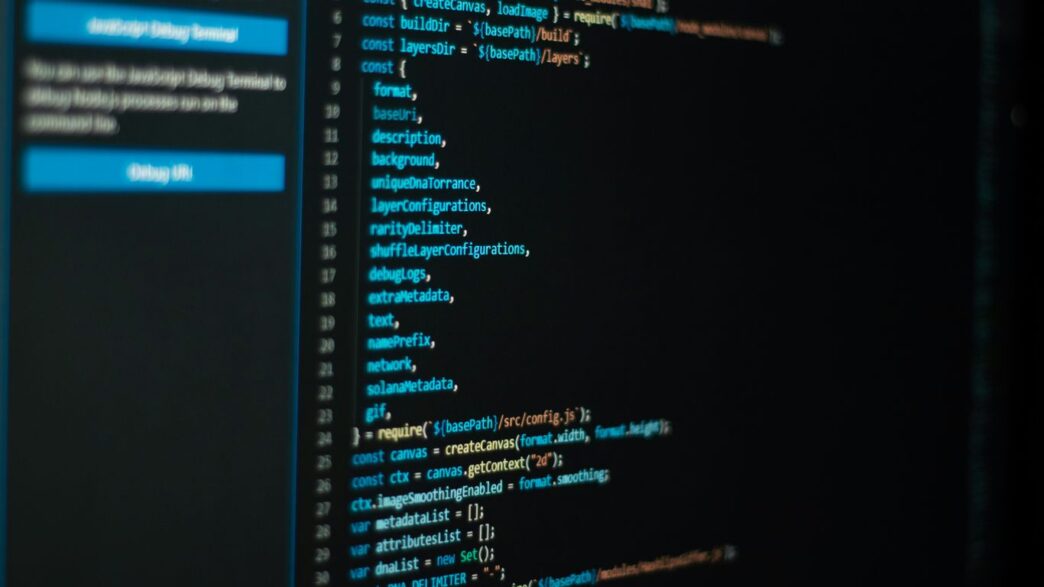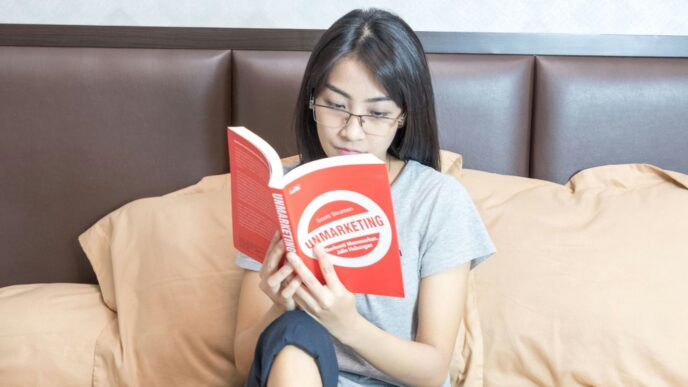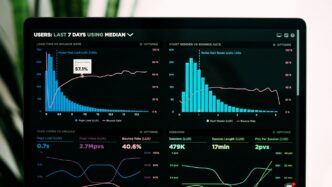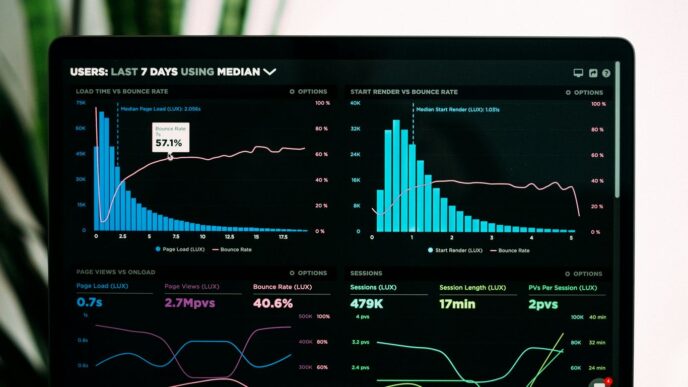Thinking about getting started with data science or maybe just want a better way to handle your Python projects? Anaconda Python is a super popular choice, and for good reason. It bundles a lot of useful tools together, making it easier to manage different packages and environments. This guide will walk you through the whole process, from the initial anaconda python download to getting everything set up and verified on your computer. It’s not as complicated as it might sound, so let’s get this done.
Key Takeaways
- You can get the Anaconda installer directly from the official Anaconda website for your operating system.
- Checking the installer’s file integrity is a good idea for security, though it’s optional.
- The installation process is pretty straightforward and has slight differences depending on whether you’re using Windows, macOS, or Linux.
- After installing, you can easily check if everything is working by opening Anaconda Navigator or using command-line tools.
- Anaconda makes managing your software packages simple, whether you’re adding new ones or updating existing ones.
Understanding Anaconda Python
So, you’re looking to get into Python, maybe for data science, machine learning, or just general coding. That’s great! Anaconda is a really popular way to get started, and for good reason. Think of it as a big toolbox that comes with Python already set up, plus a bunch of other useful tools and libraries you’ll likely need.
What Anaconda Python Offers
Anaconda isn’t just Python; it’s a whole distribution. This means when you download Anaconda, you’re not just getting the Python language itself. You’re also getting a ton of pre-installed packages that are super handy for tasks like analyzing data, building machine learning models, or doing scientific research. It’s designed to make your life easier by handling a lot of the setup for you. It’s like getting a pre-built computer with all the software you need for a specific job, rather than buying just the computer and then having to find and install every single program yourself.
Anaconda vs. Python
This is a common point of confusion. Python is the programming language itself – the syntax, the rules, how you write code. Anaconda, on the other hand, is a distribution of Python. It bundles Python with a package manager called conda and a huge collection of pre-installed libraries (packages). So, you install Anaconda, and that installation includes Python, conda, and many other things. You can install Python without Anaconda, but if you’re doing data science, Anaconda usually makes things much simpler.
Here’s a quick breakdown:
| Feature | Python | Anaconda |
|---|---|---|
| What it is | A programming language | A distribution of Python with tools and packages |
| Includes | The Python interpreter | Python, conda package manager, hundreds of data science libraries |
| Primary Use | General-purpose programming | Data science, machine learning, scientific computing, general programming |
| Installation | Can be complex for managing packages | Simplifies package and environment management |
Key Anaconda Tools
When you install Anaconda, you get access to several important tools that make working with Python much smoother:
- Conda: This is Anaconda’s package and environment manager. It’s a command-line tool that lets you install, update, and remove packages. Even cooler, it lets you create separate ‘environments’ for your projects. This means you can have different versions of Python or different sets of packages for different projects without them interfering with each other. Super useful!
- Anaconda Navigator: If you’re not a fan of the command line, Navigator is your friend. It’s a graphical interface that lets you launch applications, manage packages, and handle your environments all with a few clicks. It’s a great way to visualize what’s going on.
- Jupyter Notebook: This is a web-based interactive environment where you can write and run code, see the results immediately, add text, and create visualizations all in one document. It’s fantastic for exploring data and sharing your work.
- Spyder: This is an Integrated Development Environment (IDE) that comes with Anaconda. It’s like a souped-up text editor specifically for writing Python code, offering features like debugging, code completion, and variable exploration.
Initiating Your Anaconda Python Download
Alright, so you’ve decided to get Anaconda installed. That’s a great move, especially if you’re getting into data science or anything that needs a bunch of Python libraries pre-packaged. The first real step is grabbing the installer itself. It’s not complicated, but you want to make sure you get the right one.
Navigating to the Official Anaconda Website
First things first, you need to head over to the official Anaconda site. Don’t just grab it from some random download link you find on a forum; stick to the source. The main place to go is anaconda.com. Once you’re there, look for the "Download" or "Get Started" section. They usually make it pretty obvious where to find the installers for different operating systems. It’s pretty straightforward.
Selecting the Correct Installer
Anaconda offers installers for Windows, macOS, and Linux. The website usually figures out which one you need based on your system, but it’s always good to double-check. You’ll see options for different versions, and you’ll want to pick the one that matches your operating system. For most people, the 64-bit version is the way to go. Just make sure you’re downloading the installer for the correct OS.
Choosing Your Python Version
Anaconda comes with Python built-in, and you’ll usually have a choice between Python 3.x and sometimes older Python 2.x versions. Unless you have a very specific, old project that absolutely requires Python 2, you should always go with the latest Python 3 version. Python 2 is no longer supported, and Python 3 has all the modern features and libraries. So, pick the newest Python 3 installer available. You can find more details on installing packages with conda on this page.
Ensuring Installer Integrity
This part is optional, but honestly, it’s a good habit. Downloads can sometimes get messed up, or worse, tampered with. To check if your installer file is legit, you can compare its hash value to the one provided on the Anaconda website. This sounds technical, but it’s just a way to make sure the file you downloaded is exactly what they intended you to have. It’s like a digital fingerprint. For Windows, you’d typically use PowerShell, and on macOS or Linux, you’d use the Terminal. The process involves running a command to generate a hash for your downloaded file and then comparing that output to the official hash listed on their site. It gives you peace of mind that your download is clean before you start the installation.
Ensuring Installer Integrity

So, you’ve downloaded the Anaconda installer. That’s great! But before you jump into installing, it’s a really good idea to check if the file you got is exactly what it’s supposed to be. Think of it like checking the seal on a food package – you want to make sure no one messed with it during shipping.
This verification step helps make sure the installer hasn’t been corrupted during the download or, worse, tampered with. It’s an optional step, but honestly, it’s worth the few extra minutes.
Here’s how you can do it:
The Importance of Verification
Why bother with this? Well, downloads can sometimes get interrupted, leading to incomplete or damaged files. More seriously, though, verifying the installer’s digital signature, often through a hash value, confirms that the file hasn’t been altered by a third party. You want the official, clean version from Anaconda, not something that might have been changed.
Generating Hashes on Windows
If you’re on Windows, you’ll use PowerShell for this. First, open PowerShell. Then, you need to go to the folder where you saved the installer. You can do this with the cd command, like cd Downloads. Once you’re in the right spot, type this command:
Get-FileHash .\[Your_Installer_File_Name].exe -Algorithm SHA256
Replace [Your_Installer_File_Name].exe with the actual name of the file you downloaded. PowerShell will then show you a long string of characters – that’s the SHA-256 hash. You’ll need to compare this to the official hash provided by Anaconda. You can usually find the official hashes on the Anaconda archive page.
Verifying on macOS and Linux
For Mac and Linux users, the process is quite similar, but you’ll use the Terminal. Open your Terminal application and navigate to the directory where you saved the installer, just like on Windows. The command you’ll use is:
shasum -a 256 [Your_Installer_File_Name]
Or, if that doesn’t work, try:
sha256sum [Your_Installer_File_Name]
Again, swap out [Your_Installer_File_Name] with the actual name of your downloaded file (it might be a .pkg for macOS or a .sh for Linux). Like with Windows, this command will output a hash. You then compare this generated hash with the official one listed on the Anaconda website to make sure everything matches up.
Step-by-Step Anaconda Installation
Alright, you’ve got the installer downloaded and maybe even checked its integrity. Now comes the part where we actually get Anaconda onto your computer. It’s not too complicated, but the steps do differ a bit depending on whether you’re using Windows, macOS, or Linux. Let’s break it down.
Windows Installation Process
First off, find that installer file you downloaded, usually in your Downloads folder. Double-click it to get the installation wizard going. You’ll click through a few screens – agreeing to the terms, choosing whether to install it just for yourself or for all users (just for you is usually fine and simpler), and picking where it goes on your computer. The default spot is generally okay. A couple of important choices come up: adding Anaconda to your system’s PATH. Most folks say it’s better not to do this to avoid conflicts with other software, but you’ll want to keep the option to make Anaconda your default Python checked. After that, just hit ‘Install’ and wait for it to finish. You might get a prompt to install VS Code, which is handy, but you can skip it if you want. Then, click ‘Finish’.
macOS Installation Guide
For Mac users, it’s pretty similar. Locate the .pkg file you downloaded. Double-click it to start the installer. You’ll see a welcome screen, then the license agreement – click ‘Continue’ and then ‘Agree’. You’ll pick an installation location; the default /opt/anaconda3 is usually the best bet. Then, click ‘Install’. It might ask for your password. Once it’s done, just click ‘Close’. It’s a good idea to check out the official Anaconda documentation if you run into any snags.
Linux Installation Steps
On Linux, you’ll be using the terminal for this. First, open your terminal and go to the directory where you saved the installer file. Then, you’ll run the installer using a command like bash Anaconda3-<version>-Linux-x86_64.sh. Follow the prompts you see in the terminal. You’ll need to agree to the license terms and choose an installation location. The installer will show you the progress. Once it’s finished, you might need to close and reopen your terminal for the changes to take effect.
Post-Installation Verification
So, you’ve gone through the whole download and install process. That’s great! But how do you know if it actually worked? It’s not enough to just close the installer and hope for the best. We need to do a quick check to make sure everything is set up right.
Launching Anaconda Navigator
First off, let’s try opening Anaconda Navigator. This is the graphical interface that comes with Anaconda, and it’s a pretty good indicator that the installation was successful.
- On Windows: Just search for "Anaconda Navigator" in your Start menu and click it.
- On macOS: Look for it in your Launchpad.
- On Linux: Open up your terminal and type
anaconda-navigator, then hit Enter.
If it pops up without any errors, that’s a good sign. It might take a moment to load the first time, so be patient.
Checking Command-Line Tools
Next, let’s verify the command-line tools, specifically conda and python. These are super important for managing packages and running your scripts.
- Open your command line interface. This would be the Anaconda Prompt on Windows, or your regular Terminal on macOS and Linux.
- Type
conda --versionand press Enter. You should see a version number printed out, likeconda 23.7.4. - Then, type
python --versionand press Enter. This should show you the Python version that Anaconda installed, for example,Python 3.11.5.
Seeing these version numbers confirms that conda and Python are correctly installed and accessible from your command line. If you get an error like "command not found," something might have gone wrong during the installation, or you might need to check your PATH settings. For general system maintenance, keeping your files organized can help prevent issues, much like how cleaning up junk files keeps your computer running smoothly.
Confirming Python Version
While the previous step already checks the Python version, it’s worth reiterating. Anaconda bundles a specific version of Python, and it’s important to know which one you’re working with. If you’re following a tutorial or using a library that requires a particular Python version, this check is vital. You can also open a Python interpreter by typing python in your command line and then typing import sys; print(sys.version) to get even more detail about your Python environment.
Managing Packages with Anaconda
So, you’ve got Anaconda installed, which is awesome. But what happens when you need more than what comes out of the box? That’s where package management comes in, and Anaconda makes it pretty straightforward.
Installing New Packages
When you’re working on a project, you’ll often need specific libraries that aren’t included in the initial Anaconda setup. Think of things like pandas for data manipulation or scikit-learn for machine learning. The primary tool for this is conda, Anaconda’s own package manager. To add a new package, you just open your Anaconda Prompt or Terminal and type:
conda install package_name
You can even specify a version if you need a particular one, like conda install pandas=1.3.4. It’s a really handy way to get exactly what you need without a lot of fuss.
Updating Existing Packages
Software gets updated, and so do the packages you use. Keeping them current is good practice for security and to get the latest features. To update a single package, the command is similar to installing:
conda update package_name
If you want to update everything in your current environment to the latest versions available, you can run:
conda update --all
This is a good way to keep your whole setup fresh, though sometimes it’s wise to update packages one by one if you’re worried about breaking something.
Utilizing Conda for Package Management
conda is more than just an installer and updater; it’s a full-fledged environment and package manager. You can create isolated environments for different projects, which is super useful. For example, if one project needs an older version of Python and another needs the latest, you can create separate environments for each. This prevents conflicts between package versions. To create a new environment, you’d use:
conda create --name myenv python=3.9
Then, to switch to it, you’d type conda activate myenv. This ability to manage separate environments is one of the biggest advantages of using Anaconda. It keeps your projects tidy and avoids those annoying dependency issues that can pop up. You can also list all installed packages in an environment with conda list or remove packages with conda remove package_name. It really gives you fine-grained control over your Python setup, making it easier to manage complex projects or collaborate with others. If you’re looking to back up your project’s dependencies, you can export them to a file using conda env export > environment.yml, which is great for reproducibility, much like how you might back up your PS4’s hard drive to an external USB drive.
Wrapping Up Your Anaconda Journey
So, you’ve gone through the steps to get Anaconda installed. It’s a pretty handy tool, especially if you’re getting into data science or just want a straightforward way to manage your Python projects. Remember, you’ve got a whole bunch of useful packages ready to go right out of the box, and managing new ones is pretty simple with conda. If you ever get stuck or want to learn more about what you can do with it, there are tons of resources out there. Happy coding!
Frequently Asked Questions
What exactly is Anaconda Python?
Think of Anaconda Python as a super-toolkit for Python. It’s a way to get Python plus tons of useful tools (called packages) that data scientists and programmers often need. It makes it way easier to get started because many common tools come already installed.
Why would I use Anaconda instead of just Python?
While Python is the core language, Anaconda bundles it with many popular libraries like NumPy and Pandas, which are essential for tasks like analyzing data. It also includes tools like Conda for managing different software versions and environments, preventing conflicts and making your projects run smoothly.
Is downloading Anaconda complicated?
Not at all! You just need to visit the official Anaconda website, pick the installer for your computer (Windows, Mac, or Linux), and choose the Python version you want. The website usually figures out your computer type automatically.
Do I really need to check the installer file after downloading?
It’s a good idea, like checking if your package arrived without any damage. This check, called verifying the hash, makes sure the file you downloaded is the real deal and hasn’t been messed with or corrupted during the download process. It’s an extra step for security.
What happens after I install Anaconda?
Once installed, you can start using Anaconda’s tools. You can open ‘Anaconda Navigator,’ which is like a dashboard to manage your projects and software, or use the command line tools like ‘conda’ to install more packages or manage different coding environments.
How do I get new tools or update existing ones with Anaconda?
Anaconda has a powerful tool called ‘conda’ that works from the command line. You can use simple commands like ‘conda install [package name]’ to add new software or ‘conda update [package name]’ to get the latest versions. It’s like having a personal assistant for your coding tools.