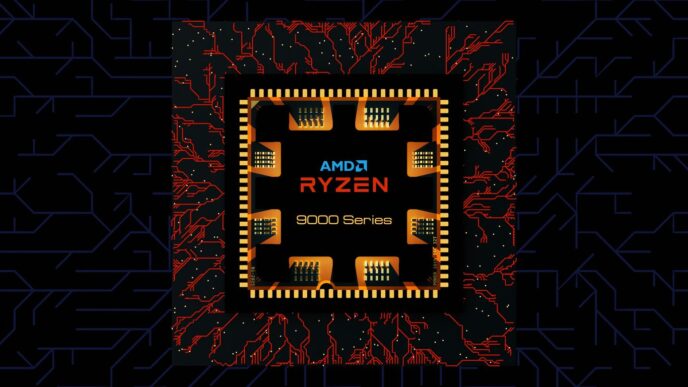Building your own computer can seem like a big job, but it’s actually pretty doable, especially if you’re trying to save some cash. This guide is all about helping you put together a really good computer without spending a fortune. We’ll cover everything from picking out parts to making sure it all works together, so you can get a high-performance budget pc build ready for 2025. Let’s get started!
Key Takeaways
- Figure out what you can spend first. This will help you pick the right parts for your budget pc build.
- Spend more money on your graphics card. It’s the most important part for games and other tough tasks.
- Make sure all your parts work well together. Check compatibility to avoid problems.
- Don’t cheap out on the power supply. A good one keeps your computer safe and running smoothly.
- Keep an eye on new parts coming out in 2025. Technology changes fast, and new stuff might be better for your budget pc build.
Setting Your Budget for a Budget PC Build
So, you’re thinking about building a budget PC? Awesome! The first thing you gotta do is figure out how much you’re willing to spend. This will really dictate what parts you can get. Don’t worry, you can still get a pretty sweet setup without breaking the bank. Let’s break down some typical budget ranges.
Entry-Level Budget PC Build
Okay, so we’re talking about the $999-$1,399 range here. This is where you can get a solid 1080p gaming experience without emptying your wallet. You’ll probably be looking at a Ryzen 5 or Intel i5 processor, a mid-range graphics card, and 16GB of RAM. You might have to make some compromises on storage, maybe going with a smaller SSD and adding a hard drive later. It’s a great starting point, and you can always upgrade later. If you are looking for a cheap sub-$1000 build, this is the place to start.
Mid-Range Budget PC Build
Now we’re stepping it up a notch, into the $1,400-$1,899 zone. With this kind of budget, you can aim for 1440p gaming or higher refresh rates at 1080p. You can get a beefier graphics card, a faster processor, and maybe even splurge on some RGB lighting if you’re into that. 32GB of RAM becomes more realistic, and you can definitely get a decent-sized SSD for all your games and programs. This is where things start to get really fun. A balanced custom gaming PC can be achieved in this price range.
High-End Budget PC Build
Alright, now we’re talking! $1,900-$3,000+ is where you can really push the limits of what a "budget" build can do. We’re talking high refresh rate 1440p or even dipping your toes into 4K gaming. You can get a top-of-the-line graphics card, a high-end processor, and all the bells and whistles. 32GB or even 64GB of RAM is on the table, and you can get a super-fast NVMe SSD for lightning-fast load times. This is where you can build a machine that will last you for years to come. You might even consider looking at the best pre-built gaming PCs to compare prices.
Optimizing Component Allocation for Your Budget PC Build
Alright, so you’ve got your budget set. Now comes the fun part: figuring out where to spend it! It’s not just about picking the flashiest parts; it’s about getting the most bang for your buck. Think of it like this: you’re building a team, and each component has a role to play. You need to make sure everyone is pulling their weight without breaking the bank.
Graphics Card (GPU) Prioritization
Let’s be real, for gaming, the GPU is king. It’s the component doing the heavy lifting when it comes to rendering those sweet graphics. I usually tell people to allocate a significant chunk of their budget here. If you’re aiming for high refresh rates or higher resolutions, you might even consider pushing this allocation a bit higher. But remember, it’s a balancing act. Don’t starve the other components to get the absolute top-of-the-line GPU if it means everything else suffers. You want a smooth, balanced experience, not just pretty visuals with stutters and freezes. Aim for a custom gaming PC that fits your needs.
Processor (CPU) Selection
Okay, so the GPU is the star, but the CPU is the brains of the operation. It handles all the background tasks, game logic, and physics calculations. You don’t need to go overboard here, especially if you’re on a tight budget. A mid-range CPU will often give you almost the same in-game performance as a high-end one, and that extra cash can go towards a better GPU or more RAM. Think of it this way: an i5 or Ryzen 5 series CPU is often more than enough for most gamers. Don’t fall for the marketing hype of the top-tier processors unless you’re also doing a lot of video editing or other CPU-intensive tasks.
Memory (RAM) Considerations
RAM is important, and these days, 16GB should be your minimum target. 32GB is even better if you can swing it. Speed matters, but don’t get too caught up in chasing the fastest speeds. For AMD builds, DDR5-6000 is a good sweet spot. Intel can benefit from slightly faster kits, but anything above that sees diminishing returns. It’s better to have more RAM than super-fast RAM. You don’t want your system to be bottlenecked because it’s constantly running out of memory. Here’s a quick guide:
- 16GB: Minimum for modern gaming.
- 32GB: Ideal for smoother multitasking and future-proofing.
- DDR5-6000: A good speed for AMD builds.
Essential Components for a High-Performance Budget PC Build
Building a budget PC doesn’t mean skimping on the essentials. It’s about making smart choices to get the most bang for your buck. Let’s break down the key components you’ll need.
Storage Solutions: SSD and HDD
An SSD is non-negotiable for your operating system and frequently used applications. It drastically cuts down boot times and loading screens. NVMe SSDs offer even faster speeds compared to traditional SATA SSDs, so consider one if your budget allows. You can then supplement your storage with a traditional HDD for larger files, games you don’t play as often, and media. A 1TB SSD paired with a 2TB HDD is a solid starting point for many users. Here’s a quick comparison:
| Storage Type | Speed | Capacity | Price | Use Case |
|---|---|---|---|---|
| NVMe SSD | Very Fast | Smaller | Higher | OS, Games, Apps |
| SATA SSD | Fast | Medium | Medium | Games, Apps |
| HDD | Slow | Large | Lower | Media, Backups |
Motherboard Compatibility and Features
The motherboard is the backbone of your system, connecting all your components. The most important thing is to ensure it’s compatible with your chosen CPU. Check the socket type (e.g., LGA 1700 for Intel, AM5 for AMD) and chipset. Beyond that, consider the features you need. Do you want multiple M.2 slots for additional SSDs? How about robust VRMs for overclocking? What about the number of USB ports? Don’t overspend on features you won’t use, but don’t cheap out on a board that will limit your upgrade options down the line. A good motherboard will also allow you to maintain computer performance for longer.
Power Supply Unit (PSU) Importance
Don’t underestimate the importance of a quality PSU. It’s not the most exciting component, but it’s crucial for system stability and longevity. A cheap PSU can cause crashes, data loss, or even damage to your other components. Get a PSU from a reputable brand with enough wattage to handle your current build and future upgrades. A good rule of thumb is to calculate your system’s power draw and then add at least 20% headroom. Look for 80+ Bronze certification or higher for efficiency. Also, consider a modular PSU to help with cable management. Here are some things to consider when choosing a PSU:
- Wattage: Calculate your system’s needs and add headroom.
- Efficiency: Look for 80+ Bronze or higher.
- Modularity: Modular PSUs simplify cable management.
- Brand: Stick with reputable brands for reliability.
Choosing the Right Case for Your Budget PC Build
Choosing a case might seem like just picking something that looks cool, but it’s way more important than that. The case impacts airflow, how easy it is to build in, and even future upgrades. Let’s break down what to look for.
Airflow and Cooling Considerations
Good airflow is essential for keeping your components cool and preventing thermal throttling. Cases with mesh front panels or perforated sides are generally better at bringing in fresh air. Consider these points:
- Fan Placement: Cases should have spots for multiple fans, both intake and exhaust. Think about where you’ll mount them to create good airflow.
- Radiator Support: If you’re planning on using a liquid cooler, make sure the case supports the radiator size you need. Some cases only support smaller radiators.
- Dust Filters: These are super important for keeping dust out of your system, which can clog fans and heatsinks. Look for cases with easily removable and cleanable filters.
Cable Management and Aesthetics
Cable management isn’t just about looks; it also helps with airflow. A clean build is a cool build. Here’s what to keep in mind:
- Routing Options: Cases with cable routing channels and tie-down points make it much easier to keep cables organized and out of the way. This helps with airflow and cooling.
- PSU Shroud: A power supply shroud hides the PSU and extra cables, giving your build a cleaner look.
- Side Panel: If you want to show off your components, get a case with a tempered glass side panel. Just make sure your cable management is on point!
Future Upgradeability
Think about future upgrades when choosing a case. You don’t want to be limited down the road. Consider these factors:
- Component Clearance: Make sure the case has enough room for larger GPUs and CPU coolers. Check the maximum component height and length specifications.
- Drive Bays: If you plan on adding more storage in the future, make sure the case has enough drive bays for SSDs and HDDs.
- Front Panel I/O: Having enough USB ports and audio jacks on the front panel is super convenient. Look for cases with USB 3.0 or USB-C ports for faster transfer speeds.
Avoiding Common Pitfalls in Your Budget PC Build

Building a PC on a budget can be super rewarding, but it’s also easy to mess up if you’re not careful. I’ve seen so many people get tripped up by the same mistakes, so let’s talk about how to avoid them.
Component Compatibility Checks
This is HUGE. Making sure all your parts actually work together is the most important thing. You can’t just throw any CPU into any motherboard, or expect any RAM to play nice. I remember when I first started, I bought a CPU without checking the CPU socket type and had to return it. What a pain! Use PCPartPicker or something similar to double-check everything. It’ll save you a ton of headaches. For example, RAM speed is important, but your motherboard needs to support it.
Overlooking Power Requirements
Don’t cheap out on the power supply! It’s tempting to save a few bucks here, but a weak PSU can cause all sorts of problems, from system instability to outright component failure. Calculate your system’s power draw before you buy anything. And always get a PSU with a little extra headroom for future upgrades. It’s better to have too much power than not enough. A good custom gaming PC needs a stable power supply.
Planning for Proper Cooling
Overheating is the enemy of performance and longevity. Make sure you have adequate cooling for your CPU and GPU. The stock cooler that comes with some CPUs might be okay, but if you’re pushing your system hard, you’ll want something better. Consider an aftermarket cooler or even liquid cooling. And don’t forget about case airflow! Arrange your fans to create a good flow of air through the case, bringing cool air in and pushing hot air out. A well-cooled system is a happy system. Here’s a quick guide:
- CPU Cooler: Essential for preventing thermal throttling.
- Case Fans: Improve overall airflow.
- Thermal Paste: Apply correctly for optimal heat transfer.
Performance Benchmarking for Your Budget PC Build
Alright, you’ve assembled your budget beast. Now, let’s see what it can actually do! Performance benchmarking is key to understanding where your PC shines and where it might struggle. It’s not just about bragging rights; it’s about knowing what to expect from your system in different scenarios. Plus, it helps you identify potential bottlenecks and areas for future upgrades.
CPU Performance Metrics
CPU benchmarks are all about measuring how well your processor handles different tasks. We’re talking about things like processing speed, multi-core performance, and overall efficiency. Here’s what to look for:
- Cinebench: This is a classic benchmark that tests your CPU’s rendering capabilities. Higher scores generally mean better performance in tasks like video editing and 3D modeling. You can compare your scores with other CPUs to see how yours stacks up. CPU benchmarks are a great way to compare performance.
- Geekbench: Geekbench provides a more general overview of CPU performance, covering both single-core and multi-core workloads. It’s useful for gauging how well your CPU handles everyday tasks and more demanding applications.
- Real-world tests: Don’t just rely on synthetic benchmarks. Try running some of the applications you actually use, like video editing software or game development tools. Monitor CPU usage and render times to get a sense of real-world performance.
GPU Performance Benchmarks
The GPU is the heart of your gaming experience, so it’s crucial to benchmark its performance. Here’s what to focus on:
- 3DMark: This is the industry-standard benchmark for testing GPU performance. It includes a variety of tests that simulate different gaming scenarios. Pay attention to the overall score and the individual test results to get a comprehensive view of your GPU’s capabilities.
- In-game benchmarks: Many games have built-in benchmarks that allow you to test performance at different settings. This is a great way to see how your GPU will perform in specific games. Tweak the settings to find the sweet spot between visual quality and frame rate. Aim for a stable 60 FPS at your desired resolution.
- Frame rate monitoring: Use tools like MSI Afterburner or Fraps to monitor your frame rate while gaming. This will give you a real-time view of performance and help you identify any dips or stutters. If you are looking to upgrade your GPU, this is a good way to see if it’s time.
SSD Speed Testing
Your SSD’s speed has a huge impact on overall system responsiveness. Here’s how to test it:
- CrystalDiskMark: This is a popular tool for measuring SSD read and write speeds. It provides a detailed breakdown of performance, including sequential and random read/write speeds. Look for high sequential read/write speeds for fast boot times and file transfers.
- AS SSD Benchmark: Another great tool for testing SSD performance. It includes a unique copy benchmark that simulates real-world file transfer scenarios. This can give you a more accurate picture of how your SSD will perform in everyday use.
- Boot time: A simple but effective test. Time how long it takes your system to boot up. A fast SSD should result in significantly faster boot times compared to a traditional hard drive. If you are building a gaming PC with less than 16GB of RAM, you may want to upgrade.
Staying Updated with 2025 Hardware Trends for Budget PC Builds

It’s July 2025, and the world of PC hardware moves fast! What was a great deal last month might be old news now. To get the most bang for your buck, you gotta stay informed. Here’s how to keep up with the latest trends for your budget PC build.
New Graphics Card Releases
New GPUs are always hitting the market, and they can shake things up fast. Keep an eye out for announcements from AMD and NVIDIA about their latest budget-friendly cards. These new releases often push older models down in price, creating opportunities for great deals. For example, AMD offers a strong value for budget gamers. Check out tech news sites and YouTube channels for reviews and benchmarks to see how these cards perform in real-world gaming scenarios. Also, keep an eye on the used market – people often sell their older cards when upgrading, which can be a goldmine for budget builders.
Latest Processor Innovations
CPUs are constantly evolving, with manufacturers like Intel and AMD releasing new generations with improved performance and efficiency. Even if you’re on a budget, it’s worth knowing what’s new. A slightly older, but still capable, CPU might be significantly cheaper than the latest and greatest, offering excellent value. Look for benchmarks comparing different CPUs in your price range to see which one gives you the best performance per dollar. Remember to factor in motherboard compatibility – a new CPU might require a different socket type, adding to the overall cost. For example, the custom gaming PC market is always changing.
Memory Technology Advancements
RAM might seem simple, but there are always improvements happening. Faster speeds, lower latencies, and new standards like DDR6 (if it’s out by now!) can impact performance. While the latest RAM might be expensive, older generations often become more affordable. Check if your motherboard supports faster RAM speeds, and see if the performance boost is worth the extra cost. Sometimes, sticking with a slightly slower, cheaper kit allows you to allocate more of your budget to other components like the GPU. Also, keep an eye on RAM prices – they can fluctuate quite a bit, so timing your purchase right can save you money.
Wrapping It Up: Your New PC Awaits!
So, there you have it. Building your own budget PC in 2025 doesn’t have to be a headache. It’s really about making smart choices with your money and picking parts that work well together. You don’t need to spend a fortune to get a machine that runs your games and programs without a hitch. Just remember to plan things out, stick to your budget, and don’t be afraid to ask for help if you get stuck. Once it’s all put together, that feeling of turning on your custom-built rig for the first time? Totally worth it. Happy building, and enjoy your new high-performance setup!
Frequently Asked Questions
What exactly is a ‘budget PC build’?
A budget PC build means putting together a computer using parts that give you the best performance without spending too much money. It’s about being smart with your choices to get a good gaming or work machine that won’t break the bank.
Which computer part should I spend the most money on?
For gaming, the graphics card (GPU) is usually the most important part because it handles all the visuals. For other tasks, the processor (CPU) might be more important. It really depends on what you plan to do most with your computer.
Can a budget PC really handle new games?
Yes, absolutely! Even with a smaller budget, you can build a computer that runs many modern games well. You just need to pick your parts carefully and focus on what gives you the most bang for your buck.
How do I know if all my computer parts will work together?
Checking if parts work together is super important. You can use online tools or websites that help you pick compatible parts. Make sure your motherboard, CPU, and RAM are all designed to work with each other.
Should I think about upgrading my PC later when I’m building it now?
It’s smart to plan for future upgrades. This means choosing a power supply that’s strong enough for better parts later, and a computer case that has room for more components or better cooling.
How can I tell if my new budget PC is performing well?
You can test your PC’s performance using special programs that measure how fast your CPU, GPU, and storage are. This helps you see how well your new computer is working and if it meets your expectations.