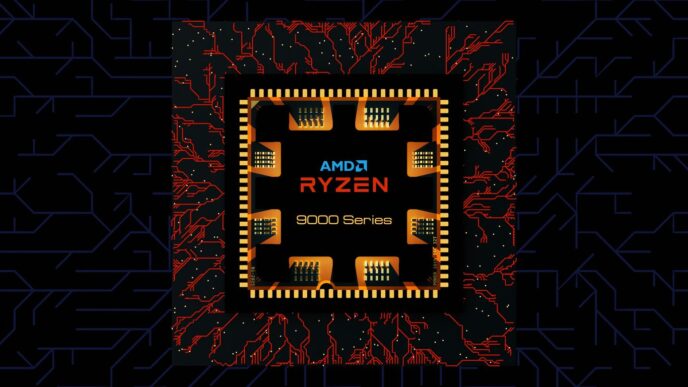So, you’ve got a new laptop or tablet with that sleek USB-C port, but suddenly all your old gear doesn’t quite fit anymore. It’s a common problem, and thankfully, a USB-C hub is the answer. These little gadgets are lifesavers, letting you connect your favorite mice, keyboards, printers, and more, all through that single USB-C connection. But with so many options out there, finding the best USB-C hub for your specific needs can feel like a chore. We’ve sorted through the bunch to help you find the right one, saving you time and the headache of buying the wrong adapter.
Key Takeaways
- When picking the best USB-C hub, check your device’s USB-C port capabilities first. Look for symbols like a plain trident for basic data, ‘SS 10’ or ‘SS 20’ for faster speeds, or a lightning bolt for Thunderbolt support.
- Not all USB-C ports support video output. Only ports with DisplayPort Alt Mode or Thunderbolt can handle external monitors. Always check your device’s manual if unsure.
- To charge your laptop through a hub, the USB-C port must support Power Delivery (PD). Some hubs are data-only and won’t charge your device.
- Consider build quality and heat dissipation. Metal enclosures, especially aluminum, help hubs stay cool during heavy use, preventing performance issues.
- Ensure compatibility with your operating system. While most basic hubs work anywhere, macOS users with M1/M2/M3 chips may need specific solutions like DisplayLink for multiple external displays.
1. Anker 555 8-in-1 USB-C Hub
So, the Anker 555 8-in-1 USB-C Hub. It’s a pretty solid choice if you’re looking to add more ports to your laptop without breaking the bank. It feels good in the hand, too – not flimsy at all, with a nice aluminum and polycarbonate build that stays cool.
What you get with this hub is a decent mix of connections:
- Two USB-A ports (both 5Gbps) for your older accessories like mice and keyboards.
- One USB-C port for data transfer, also running at 5Gbps.
- A second USB-C port that’s specifically for power input, letting your laptop charge at up to 85W (even though the charger might be 100W, the hub caps it at 85W).
- An HDMI port that can push out 4K video at a smooth 60Hz. This is a nice upgrade from older hubs that only managed 30Hz.
- An Ethernet port for a wired internet connection.
- Both an SD card slot and a microSD card slot for easy photo and file transfers.
It’s a good all-arounder for most people, especially if you need that 60Hz HDMI. While some might want more USB-C ports or multiple display outputs, this one hits a sweet spot for everyday use. It’s a step up from Anker’s older 7-in-1 model, mainly because of the improved HDMI and the addition of Ethernet. It’s a practical little gadget that doesn’t cost an arm and a leg.
2. HyperDrive Next 10 Port USB-C Hub
The HyperDrive Next 10 Port USB-C Hub is a pretty solid option if you need a good number of connections. It’s got a decent setup with two USB-C ports that can handle 10 Gbps data transfers, which is nice and fast. Plus, there’s a dedicated USB-C port for power delivery, so you can keep your laptop charged up while using the hub. It also includes an HDMI 2.0 port that supports 4K video at a smooth 60Hz, making it good for external monitors. You even get a headphone jack, which is becoming less common these days.
However, it’s not perfect. I noticed a weird issue where a streaming light, even at full brightness, caused my webcam to flicker. This problem went away when I turned the light down a bit, but it’s something to keep in mind. Other hubs I tested didn’t have this particular quirk. Still, for most everyday tasks, like connecting external drives or a monitor, this hub performs well. The long, 13-inch tethered cable is also a plus, giving you some flexibility in how you set up your desk. If you’re looking for a hub with a good mix of ports and speed, this one is worth a look, though maybe keep an eye on any potential power interference with sensitive devices. You can find more details on hubs like this in articles about USB-C hubs.
3. Anker 341 USB-C Hub (7-in-1)
So, the Anker 341 USB-C Hub. It’s a pretty solid little device, honestly. It’s not going to blow you away with cutting-edge features, but it does what it needs to do without a fuss. For its price point, which hovers around $35, you get a decent selection of ports that cover most everyday needs. I found it to be a reliable companion for my laptop, especially when I needed to connect older peripherals or an external display. It’s a good option if you’re not trying to break the bank but still want something from a brand you can generally trust.
Here’s a quick rundown of what you get:
- Two USB-A ports for your mice, keyboards, or older flash drives.
- An HDMI port, though it’s limited to 4K at 30Hz. It’s fine for basic displays, but don’t expect buttery-smooth high refresh rates.
- An SD card slot and a microSD card slot for transferring photos or files.
- A USB-C port for data transfer.
- A USB-C Power Delivery port, so you can charge your laptop while using the hub.
While it’s a capable hub, the data transfer speeds were a bit slower compared to some other options I tested. Also, that 30Hz refresh rate on the HDMI port feels a little dated now. If you’re a professional who needs high-speed data or a super-smooth video output, you might want to look at more advanced models. But for general use, like connecting a monitor for email and web browsing, it’s perfectly adequate. It’s a good example of a budget-friendly choice that gets the job done, and you can often find good deals on these kinds of accessories if you shop around, like checking out tech blogs daily.
4. UGreen Revodok Pro 109 USB-C Hub

If you’re looking for a solid, no-frills USB-C hub that gets the job done, the UGreen Revodok Pro 109 is a pretty good contender. It’s not going to blow you away with a ton of extra features, but it packs in the essentials that most people need to expand their laptop’s connectivity. This hub is a great choice if you need reliable USB-A ports and a clean HDMI output.
What you get with this hub is a decent selection of ports. It’s got three USB-A ports, which is nice because you can connect a few different accessories at once. Two of these are speedy USB 3.2 Gen 2 ports, meaning you can transfer data at up to 10 Gbps, which is pretty quick for things like external hard drives. There’s also one more USB-C port, but it’s mainly for power delivery, so you only get one actual downstream USB-C port for data. That might be a bit limiting if you use a lot of USB-C devices, but for many, it’s enough.
One of the standout features is the HDMI port, which supports 4K resolution at a smooth 60Hz. This means you can connect an external monitor and get a clear, fluid picture, which is great for work or watching videos. It also has an 85W USB-C power pass-through port, so you can charge your laptop while using the hub, though actual charging speeds might be a little less than advertised, which is pretty common.
| Port Type | Quantity | Speed / Resolution |
|---|---|---|
| USB-A 3.2 Gen 2 | 2 | 10 Gbps |
| USB-A (480Mbps) | 1 | 480 Mbps |
| USB-C (Data) | 1 | 10 Gbps |
| USB-C (Power Only) | 1 | 85W Pass-through |
| HDMI 2.0 | 1 | 4K @ 60Hz |
It’s worth noting that this hub doesn’t have an SD card reader or an Ethernet port. So, if those are must-haves for your setup, you’ll need to look at other options. UGreen’s customer support can also be a bit hit-or-miss, which is something to consider. Still, for its price point and the ports it does offer, the Revodok Pro 109 is a solid choice for expanding your laptop’s capabilities, especially if you’re looking to connect to an external display. It’s a good example of how even smaller hubs can offer a lot of utility for modern ultraportable laptops.
5. Anker 547 USB-C Hub (7-in-2)
If you’re rocking a MacBook, Anker has a specific hub that might just fit your needs. The Anker 547 USB-C Hub (7-in-2) is designed with Apple laptops in mind, aiming for a snug and integrated feel. It’s a pretty straightforward device, offering a decent selection of ports to expand your MacBook’s capabilities.
This hub gives you a couple of USB-A ports for your older accessories, an HDMI port for an external display, and a USB-C port for data. It also includes a second USB-C port, which is handy for power delivery, meaning you can charge your laptop through the hub itself. It’s a good way to keep your setup tidy.
Here’s a quick look at what it offers:
- Two USB-A ports (likely 5Gbps, though Anker doesn’t always specify)
- One USB-C data port
- One USB-C Power Delivery port
- One HDMI port (check resolution/refresh rate for your specific needs)
- SD and microSD card readers
While it’s a solid option for MacBooks, it’s worth checking the exact specifications, especially for the HDMI port’s refresh rate, to make sure it aligns with your display setup. For those looking for a tailored MacBook accessory, this Anker hub is definitely worth considering.
6. Anker Prime Thunderbolt 5 Docking Station (14-in-1)
If you’re looking to really expand what your laptop can do, the Anker Prime Thunderbolt 5 Docking Station is a serious contender. This thing packs a ton of ports, giving you a lot more options for connecting everything you need. It’s built for speed and versatility, especially if you’re working with multiple high-resolution displays or need fast data transfers.
What you get with this dock is pretty impressive:
- Display Outputs: Supports up to two 8K displays at 30Hz or one 8K display at 60Hz, plus it can handle dual 4K displays at 144Hz. That’s a lot of screen real estate.
- Connectivity: You’ll find a good mix of USB-A and USB-C ports, including Thunderbolt 5 ports for super-fast data transfer and display capabilities. There’s also an Ethernet port for a stable wired internet connection.
- Other Ports: It usually includes an SD card reader and sometimes an audio jack, which are handy for photographers or anyone needing audio out.
This dock is definitely on the higher end, both in price and capability. It’s best suited for professionals who need to connect multiple peripherals, high-resolution monitors, and require the fastest possible data speeds. If your workflow involves large files, video editing, or complex multi-monitor setups, this Anker dock is worth a close look. Just make sure your laptop actually supports Thunderbolt 5 to get the most out of it. For those who need robust charging capabilities for their devices, LG has some interesting wireless chargers that offer fast power delivery.
7. Baseus Dual Monitor 10-in-1 Docking Station
If you’re looking for a hub that really packs it in, the Baseus Dual Monitor 10-in-1 Docking Station is a solid contender. It’s got a good mix of ports that should cover most people’s needs, and it generally performs well. This hub really shines when you’re using a Windows PC, especially if you want to connect two external monitors. It can handle dual 4K displays, and even supports a single 4K monitor at a super smooth 120 Hz refresh rate, which makes everything from scrolling web pages to moving your mouse feel really fluid. Mac users can also connect two monitors, but they’ll just mirror each other, and you’re limited to one 4K display at 60 Hz. It’s not perfect, though; the USB-A ports are a bit close together, so if you plug in a bulky device, you might not have room for another one next to it.
Here’s a quick look at what you get:
- Display Outputs: Two HDMI ports (one supports 4K@120Hz, the other 4K@60Hz).
- Data Ports: One USB-C 3.2 Gen 2 (10 Gbps), three USB-A ports (one 10 Gbps, two USB 2.0).
- Other Ports: SD card slot, microSD card slot, Gigabit Ethernet.
- Power: 85W USB-C Power Delivery pass-through, meaning you can charge your laptop through the hub.
It also has a nice metal build and a handy spot to tuck away the built-in USB-C cable, which is a nice touch for keeping things tidy.
8. Ugreen Revodok Pro 6-in-1 USB-C Hub
If you’re looking for a more streamlined option that still packs a punch, the Ugreen Revodok Pro 6-in-1 USB-C Hub is a solid contender. It cuts down on some of the extra ports found on larger hubs, focusing instead on the essentials for everyday use. This hub is a great choice if you don’t need SD card readers or an Ethernet port but still want fast data transfer and good display output.
It’s got a nice metal build, which feels pretty premium and seems to run a bit cooler than some plastic alternatives. Plus, there’s a little blue light on the front, which is handy for knowing it’s powered on.
Here’s a quick look at what you get:
- Two USB-A 3.2 Gen 2 ports: These offer speedy data transfers, up to 10 Gbps, which is great for external drives or other fast peripherals.
- One HDMI port: This supports 4K resolution at a smooth 60 Hz, making it perfect for connecting to an external monitor for work or entertainment.
- Two USB-C 3.2 Gen 2 ports: Similar to the USB-A ports, these also provide up to 10 Gbps transfer speeds, giving you plenty of fast connectivity options.
- One USB-C PD port: This is for power delivery, allowing you to charge your laptop or tablet through the hub, usually up to 85W, though actual speeds might be slightly lower depending on your device.
While it’s missing things like an SD card reader or an Ethernet jack, the ports it does have are fast and reliable. It’s a good, no-frills option if those specific connections aren’t a priority for your setup.
9. Thunderbolt Docks
Okay, so you’ve got a laptop with Thunderbolt ports, or maybe USB4, which is pretty much the same deal for most people. This is where Thunderbolt docks come into play. Think of them as the heavy-duty option for connecting stuff.
What’s the big deal? Bandwidth. While a standard USB-C hub might handle one 4K screen at a lower refresh rate, or maybe two 1080p screens, a Thunderbolt dock can push a lot more. We’re talking about running two 4K displays, both at a smooth 60Hz, and still having plenty of room for all your other gear like external drives, keyboards, and mice. It’s a significant step up if you need that kind of display power.
How do you know if you have a Thunderbolt port? Look for a little lightning bolt symbol next to the USB-C port on your laptop. If you see that, you’re likely good to go for a Thunderbolt dock. If not, you might be better off with a regular USB-C hub.
Here’s a quick rundown of what you can expect:
- High Display Support: Connect multiple high-resolution displays (like two 4K monitors at 60Hz) without a hitch.
- Faster Data Transfer: Thunderbolt offers much higher data transfer speeds, which is great for moving large files quickly.
- More Ports: Generally, Thunderbolt docks come with a wider array of ports, including more USB-A, Ethernet, and sometimes even faster storage connections.
- Power Delivery: Many Thunderbolt docks can also power your laptop through the same cable, reducing clutter.
It’s worth noting that while Thunderbolt is powerful, it’s not always necessary. If your needs are simpler, like just adding a few USB ports and maybe one monitor, a good USB-C hub might be perfectly fine and less expensive. But for serious multi-monitor setups and maximum connectivity, Thunderbolt docks are the way to go.
10. DisplayLink Docks
DisplayLink docks are a bit of a middle ground between basic USB-C hubs and more powerful Thunderbolt docks. They use a special chip and require a software driver, which is a bit different from the plug-and-play nature of Thunderbolt. This setup allows them to push out multiple high-resolution displays, often up to three or even four 4K screens, over a single USB-C cable. It’s pretty neat, honestly, like some kind of tech magic.
These are generally a good fit if your main goal is productivity for office tasks – think spreadsheets, documents, and web browsing. They tend to be stable for that kind of work, with no annoying screen flickering. However, if you’re planning on doing some serious gaming or video editing where every frame counts, you might notice some choppiness. The image quality can break down a bit when there’s a lot of fast motion.
When picking one, keep an eye on what your laptop can handle. Some DisplayLink docks work best with newer laptops, especially those with 12th-gen Intel Core processors or newer. Older machines might struggle or not work at all. Also, some of these docks don’t come with their own power supply, so you’ll need to use your laptop’s charger or buy a separate one to power both the dock and your computer. It’s a trade-off for the extra display capabilities, but worth considering for your setup. You can find some solid options that offer a good mix of ports for a reasonable price, making them a good choice for many home office setups. For example, the Ugreen 9-in-1 USB-C (Revodok) Docking Station CM615 is a popular choice that offers a lot of flexibility. Just remember to check compatibility with your specific laptop model before buying. Future PCs will see more advancements in how we connect displays, potentially making these types of docks even more capable [0c1f].
Wrapping Up Your USB-C Hub Search
So, picking the right USB-C hub really boils down to what you actually need it for. Don’t just grab the one with the most ports; think about what you connect daily. Does your laptop need a charge boost? Do you need to hook up an older mouse or a monitor? Checking your device’s capabilities and the hub’s specs is key to avoiding headaches later. A well-chosen hub can make your setup much smoother, and honestly, they’re pretty affordable upgrades. Keep one in your bag, and you’ll be ready for anything.
Frequently Asked Questions
What exactly is a USB-C hub and why would I need one?
A USB-C hub is a small device that plugs into your laptop or tablet’s USB-C port. It’s like a mini-adapter that gives you more ways to connect your stuff. Think of it as adding extra doors to your house so you can plug in things like your old mouse, keyboard, printer, or an external monitor, even if your laptop only has one or two USB-C ports.
Can I charge my laptop using a USB-C hub?
Some USB-C hubs can charge your laptop, but not all of them. To do this, the hub needs something called ‘Power Delivery’ or PD. If a hub doesn’t have this feature, it can’t send power to your laptop. Always check the product details to make sure it supports charging if that’s important to you.
Are all USB-C hubs the same?
Definitely not! While many look similar, they can have different features. Some might offer faster data speeds, support higher-resolution monitors, or have more types of ports. It’s important to know what your laptop can do and what you need to connect before picking one.
How do I know if a USB-C hub will work with my computer?
Before buying, check what your computer’s USB-C port can do. Look for symbols next to the port: a plain USB symbol means basic data, ‘SS 10’ or ‘SS 20’ means faster data, and a lightning bolt means it supports Thunderbolt, which is super fast and can handle more things like multiple monitors. Also, make sure your computer’s manual or specs say it can send video through USB-C if you want to use an external screen.
Do I need to worry about USB-C hubs getting hot?
It’s normal for USB-C hubs to get a little warm when they’re working hard, like when transferring lots of data or charging. This is because the parts inside create heat. Hubs made with metal, like aluminum, are often better at getting rid of this heat. If a hub feels too hot to touch, it might be a sign of a design issue or that it’s working too hard.
What’s the difference between a USB-C hub and a Thunderbolt dock?
Thunderbolt docks are a more powerful type of USB-C hub. They use a special connection called Thunderbolt, which is much faster and can handle more things at once, like connecting several high-resolution monitors or very fast storage devices. Regular USB-C hubs are great for everyday tasks, but Thunderbolt docks are for when you need maximum speed and capability.