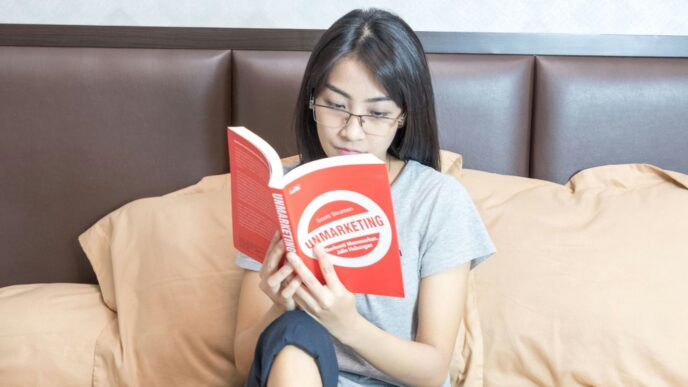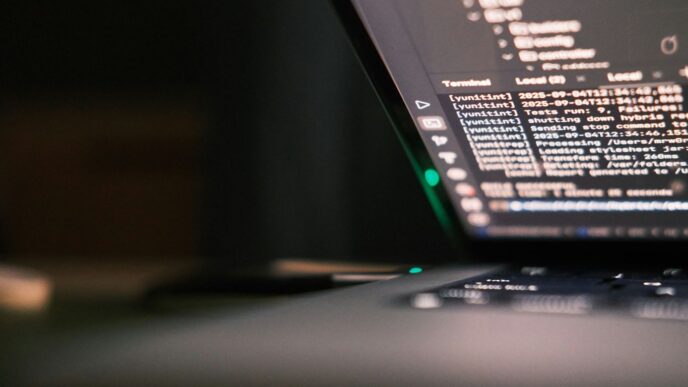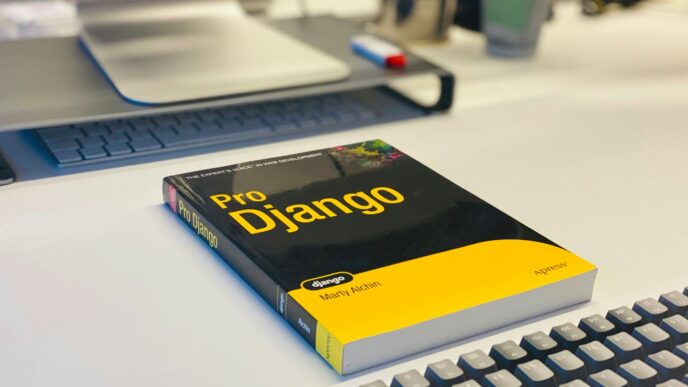So, you’re working with Python and maybe feeling a bit swamped by all the tools out there. It’s a common thing, honestly. Python is great, but it’s got a lot going on. That’s where PyCharm comes in. It’s this really solid program that helps you code faster and just makes things easier overall. We’re going to look at some ways PyCharm can really help you out, whether you’re just starting or you’ve been at it for a while. Let’s get into it.
Key Takeaways
- Learn PyCharm’s keyboard shortcuts to speed up everyday coding tasks like code completion and navigation.
- Set up and customize your PyCharm environment, including themes and keybindings, to fit your personal coding style.
- Use PyCharm’s smart features, such as its advanced code completion and built-in debugger, to write better code more quickly.
- Manage your project’s dependencies and integrate with version control systems like Git directly within PyCharm.
- Explore plugins and advanced features like AI assistance and scientific mode to further boost your productivity with PyCharm.
Mastering PyCharm Shortcuts for Efficient Coding
Alright, let’s talk about making your Python coding life way easier with PyCharm. You know, sometimes it feels like you’re just typing the same stuff over and over, or hunting for that one function definition. PyCharm has a bunch of built-in tricks to speed all that up. Seriously, learning a few key shortcuts can make a huge difference in how fast you get things done.
This is where PyCharm really shines. Instead of typing out entire function names or variable names, you can let PyCharm do the heavy lifting.
- Ctrl + Space (or Cmd + Space on Mac) is your go-to for basic code completion. Start typing a variable or function name, hit this, and PyCharm will show you a list of possibilities. It’s like having a super-smart assistant who knows your project.
- Then there’s Ctrl + Shift + Space (or Cmd + Shift + Space on Mac). This is the ‘smart’ completion. It’s even more context-aware, suggesting only those completions that are applicable in the current context. So, if you’re expecting a specific type of object, it’ll show you methods and attributes relevant to that type.
- Need to know what arguments a function takes? Ctrl + P (or Cmd + P on Mac) will pop up the parameter info right where you’re typing. Super handy when you can’t remember the order or names of parameters.
Finding your way around your code and making changes safely is also a big part of efficient coding. PyCharm makes this pretty painless.
- Want to jump to where a function or variable is defined? Ctrl + B (or Cmd + B on Mac) is your best friend. Just place your cursor on the name and hit this shortcut. It’s way faster than manually searching.
- If you need to rename something – a variable, a function, a class – don’t just go find and replace. Use Shift + F6 (or Shift + F6 on Mac). PyCharm will rename it everywhere it’s used in your project, safely and correctly. This is a lifesaver for keeping your code clean.
- To see where a particular function or variable is being used, Alt + F7 (or Option + F7 on Mac) is the way to go. It’ll show you all the usages, helping you understand the impact of changes or just track down how something is being used.
When things go wrong, and they do, PyCharm’s debugging tools are fantastic. Shortcuts here can save you a ton of time.
- Setting breakpoints is easy – just click in the gutter next to the line number. But once you’re debugging, F7 (Step Into) and F8 (Step Over) are your main controls for moving through your code line by line. Shift + F8 (Step Out) lets you exit a function you stepped into.
- Need to quickly see what’s going on with a variable? Hovering your mouse over it in debug mode usually shows its value, but you can also add variables to a ‘Watches’ pane for continuous monitoring.
- PyCharm also has this neat feature called ‘Show Intentions and Quick-Fixes’ triggered by Alt + Enter (or Option + Enter on Mac). If PyCharm spots a potential issue or a way to improve your code, this shortcut brings up suggestions, like fixing an import or simplifying an expression. It’s a great way to keep your code tidy and catch errors early. You can even use it to optimize imports with
Ctrl + Alt + O.
Setting Up and Customizing Your PyCharm Environment
Getting PyCharm set up and making it feel like your own is pretty straightforward. It’s not just about installing the software; it’s about tweaking it so it works best for you. This part of the article will walk you through the initial steps and how to personalize your IDE.
Downloading and Installing PyCharm
First things first, you need to get PyCharm onto your computer. You can grab it from the official JetBrains website. They offer two main versions: the free Community Edition, which is great for most Python tasks, and the Professional Edition, which has extra features for web development and databases. For most people starting out, the Community Edition is perfectly fine. The installation process itself is pretty standard – just run the installer and follow the on-screen prompts. If you want an easy way to manage multiple JetBrains products and their versions, consider using the JetBrains Toolbox App. It makes updating and switching between IDEs a breeze.
Initial Configuration and Keybindings
Once PyCharm is installed, you’ll be greeted with a setup wizard. This is where you can make some early choices that will affect your daily use. You’ll get to pick a UI theme – Darcula (the dark one) is a popular choice, but there’s a light theme too. More importantly, you can select a keymap. This determines what keyboard shortcuts do. If you’re coming from another editor like Visual Studio or are used to Vim, you can choose a keymap that mimics those. Getting the keybindings right early on can save you a lot of time later. You can also set up your file encodings, usually UTF-8 is the way to go for broad compatibility.
Personalizing Appearance and Layout
PyCharm is really flexible when it comes to how it looks and feels. Beyond the initial theme choice, you can tweak almost anything. You can change fonts, colors, and even the layout of the tool windows. If you find yourself constantly rearranging panels, you can save custom window layouts. This is super helpful if you have different setups for different kinds of tasks, like debugging versus writing new code. You can also install custom themes and plugins to change the look and add new functionality. Exploring the settings menu, especially under Appearance & Behavior, is where you can really make PyCharm your own. Don’t forget to check out the available plugins to extend what PyCharm can do; for instance, you might want to integrate technology more smoothly into your workflow by using specific plugins for business operations.
Here’s a quick rundown of common customizations:
- Themes: Switch between light and dark modes, or install custom themes.
- Keymaps: Choose from pre-set shortcuts or create your own.
- Editor Settings: Adjust font size, line spacing, and code style.
- Tool Window Layouts: Arrange and save different window arrangements.
- Plugins: Add new features and integrations.
Leveraging PyCharm’s Intelligent Features
PyCharm isn’t just a place to type code; it’s like having a really smart assistant who knows what you’re trying to do. It really speeds things up.
Boosting Productivity with Code Completion
This is probably the most obvious smart feature. As you type, PyCharm suggests variable names, function calls, and even entire code snippets. It’s not just random suggestions, either. PyCharm understands your project’s context, so it knows which modules you’ve imported and what functions are available within them. This context-aware completion means fewer typos and less time spent remembering exact function names. For instance, if you’ve imported pandas as pd, typing pd. will bring up a list of DataFrame methods. It’s a huge time saver, especially when working with large libraries.
Streamlining Refactoring with PyCharm
Ever needed to rename a variable that’s used in a dozen places? Or maybe extract a block of code into its own function? PyCharm makes these tasks, called refactoring, incredibly simple. Instead of manually finding and replacing, you can use PyCharm’s built-in refactoring tools.
Here’s a quick look at some common refactoring actions:
- Rename: Select the variable or function, press
Shift + F6, and type the new name. PyCharm updates all its uses. - Extract Method: Highlight a block of code, press
Ctrl + Alt + M(orCmd + Alt + Mon Mac), and PyCharm will create a new function with that code. It even figures out the parameters for you. - Change Signature: Need to add or remove a parameter from a function? PyCharm handles the updates across your project.
These tools help keep your code clean and organized without the headache of manual changes. It’s a big part of writing maintainable code.
Utilizing the Built-in Debugger Effectively
Bugs happen. PyCharm’s debugger is one of its most powerful features for finding and fixing them. Instead of relying on print statements everywhere, you can set breakpoints in your code. When the program runs, it will pause at these breakpoints, allowing you to inspect the values of variables at that exact moment. You can step through your code line by line, see how the program’s state changes, and figure out exactly where things go wrong. This is a much more systematic way to debug your Python application compared to just printing values. It makes tracking down tricky issues much more manageable.
Enhancing Your Workflow with PyCharm Tools

Beyond the core coding features, PyCharm packs a punch with tools that really smooth out the development process. It’s not just about writing code; it’s about managing your project efficiently.
Managing Virtual Environments and Packages
Keeping your project dependencies tidy is a big deal in Python. PyCharm makes this much less of a headache. You can easily create and manage virtual environments right within the IDE. This means each project gets its own isolated set of packages, preventing conflicts between different projects that might need different versions of the same library.
- Create New Environment: Go to
File > Settings > Project: [Your Project Name] > Python Interpreter. Click the gear icon and selectAdd...to create a new virtual environment (like venv or Conda). - Install Packages: Once your interpreter is set up, you can search for and install packages directly from the
Python Packagestab in the interpreter settings. - View Dependencies: PyCharm clearly lists all installed packages for your current environment, making it easy to see what your project relies on.
Integrating Version Control with PyCharm
Working with version control, especially Git, is pretty much standard practice these days. PyCharm has excellent built-in support for Git, which means you don’t have to constantly switch to your terminal. You can commit changes, pull updates, push your work, and even manage branches all from within the IDE. The visual diff tools are particularly helpful when you need to compare different versions of a file or resolve merge conflicts. It really simplifies the whole process of tracking your code’s history and collaborating with others. You can even clone a repository directly when you first start PyCharm.
Exploring Plugins and Extensions
PyCharm’s functionality can be extended even further with plugins. Need specific support for a framework like Django or Flask? There’s a plugin for that. Want to work with Jupyter notebooks directly in the IDE? You can install a plugin for that too. The plugin marketplace is quite extensive, offering tools for everything from database management to code style checking and even more specialized language support. It’s worth browsing the available plugins to see if there’s anything that could make your specific workflow even better. Finding the right plugins can significantly boost your productivity.
Advanced PyCharm Capabilities for Python Development
PyCharm isn’t just for writing code; it’s packed with features that really help when you’re working on more complex Python projects, especially in areas like data science or when you need to work with code running on different machines. It’s like having a super-smart assistant that knows Python inside and out.
PyCharm’s Support for Testing Frameworks
Writing tests is a big part of making sure your code works correctly, and PyCharm makes this process much smoother. It has built-in support for popular Python testing frameworks like unittest, pytest, and nose. You can run your tests directly from the IDE, see the results clearly, and even debug failed tests with ease. PyCharm highlights passing and failing tests, and you can easily re-run specific tests or all of them with just a few clicks. This makes the whole cycle of writing code and then testing it much faster and less of a headache.
Utilizing JetBrains AI Assistant in PyCharm
If you’ve seen the buzz around AI in coding, JetBrains AI Assistant is PyCharm’s answer. It’s integrated right into the IDE and can help with a bunch of things. Think of it as a pair programmer that’s always available. It can help you write code, explain complex code snippets, generate documentation, and even suggest ways to refactor your code. For example, you can ask it to generate a docstring for a function or explain what a particular block of code does. It’s still evolving, but it’s already pretty handy for speeding up common tasks and understanding unfamiliar code. You can find out more about how it works on the JetBrains website.
Remote Development and Scientific Mode
Working with code that runs on a different server or in a specific environment? PyCharm’s Remote Development feature lets you connect to a remote interpreter, like a virtual machine or a Docker container. This means you can develop and debug your code as if it were running locally, even if it’s deployed elsewhere. This is super useful for avoiding those annoying
PyCharm for Collaborative and Large-Scale Projects
Working on big projects with a team can get complicated fast. PyCharm really helps keep things organized, especially when you’re dealing with code that multiple people are touching.
Streamlining Teamwork with Version Control
PyCharm has built-in support for Git, which is pretty much the standard for managing code changes. You can do most of your Git stuff right from the IDE. This means you don’t have to switch to a separate command line or app as often.
- Commit your changes: You can see what you’ve changed, write a commit message, and commit directly within PyCharm. It even highlights new or modified files.
- Push and Pull: Easily send your local commits to the remote repository or pull down changes from others.
- View History: Browse through past commits to see who changed what and when.
The integrated diff viewer is a lifesaver for seeing exactly what’s different between versions of a file.
Resolving Merge Conflicts in PyCharm
Merge conflicts happen when two people change the same part of a file. PyCharm makes dealing with these a lot less painful. When a conflict occurs, PyCharm will flag the conflicting sections in your code.
It provides a three-way merge tool where you can see:
- The common ancestor version of the file.
- Your version of the file (the ‘current’ version).
- The incoming version of the file (from the other branch or person).
You can then choose which changes to keep, or manually edit the merged result. It’s much clearer than trying to sort it out with just text files.
Code Style and PEP 8 Compliance
Keeping code consistent across a team is super important for readability and maintenance. PyCharm can help enforce Python’s official style guide, PEP 8.
- Automatic Formatting: You can set PyCharm to automatically format your code according to PEP 8 rules with a simple keyboard shortcut (like
Ctrl+Alt+Lon Windows/Linux orCmd+Alt+Lon macOS). This tidies up indentation, spacing, and line breaks. - Inspections: PyCharm’s code inspections can be configured to warn you about PEP 8 violations as you type, catching issues before they become bigger problems.
- Project-Specific Settings: You can even set up specific code style rules for each project, so everyone on the team adheres to the same standards without much fuss.
Wrapping Up Your PyCharm Journey
So, we’ve gone over a bunch of ways PyCharm can make your Python coding life a lot easier. From zipping around your code with shortcuts to catching bugs with the debugger, this IDE really does a lot. It helps keep your projects tidy and makes working with things like Git way less of a hassle. Remember, the more you use these features, the faster you’ll get. Don’t be afraid to poke around in the settings or try out new plugins. PyCharm is a tool that grows with you, and putting in a little time to learn its ins and outs will definitely pay off in the long run. Happy coding!
Frequently Asked Questions
What exactly is PyCharm and why should I use it for Python?
PyCharm is a super helpful computer program, called an IDE, made just for Python coders. Think of it like a smart assistant that helps you write code faster and with fewer mistakes. It has tools that guess what you want to type, find errors, and even help you fix them. It makes coding feel less like a chore and more like a breeze!
How can I make PyCharm work faster for me?
The secret sauce is learning keyboard shortcuts! PyCharm has tons of these shortcuts that let you do things like complete code, move around your project, or fix errors without using your mouse. Learning even a few of these can make you feel like a coding superhero, saving you lots of time.
What’s the deal with virtual environments in PyCharm?
Imagine you have different projects, and each project needs specific versions of tools. Virtual environments are like separate little rooms for each project, keeping their tools tidy and preventing them from messing with each other. PyCharm makes setting these up really easy, so your projects don’t get mixed up.
Can PyCharm help me fix bugs in my code?
Absolutely! PyCharm has a built-in ‘debugger’ that’s like a detective for your code. You can tell it to pause your program at certain lines, look at what all your variables are doing, and figure out exactly why something isn’t working right. It’s way better than just guessing or printing messages everywhere!
How does PyCharm help with teamwork or big projects?
When you work with others, you need to share your code. PyCharm works really well with tools like Git, which helps teams manage code changes. You can see who changed what, combine everyone’s work, and even fix problems when different people edit the same part of the code, all from within PyCharm.
What are plugins and how can they help me in PyCharm?
Plugins are like extra apps you can add to PyCharm to give it new powers. For example, there are plugins for making web pages with Django or Flask, or for working with data science tools. It’s like customizing your phone with new apps – you can make PyCharm do exactly what you need it to do.