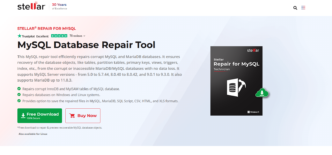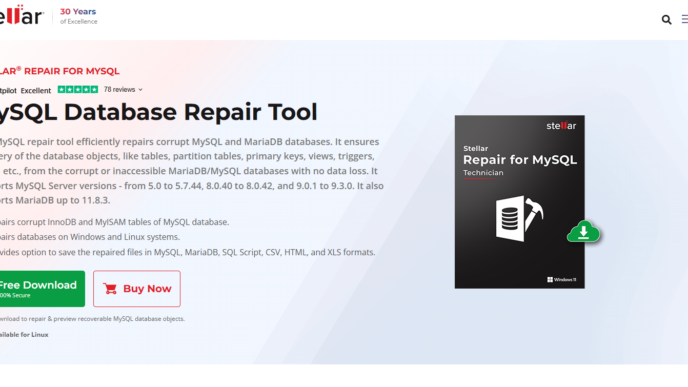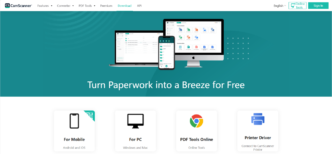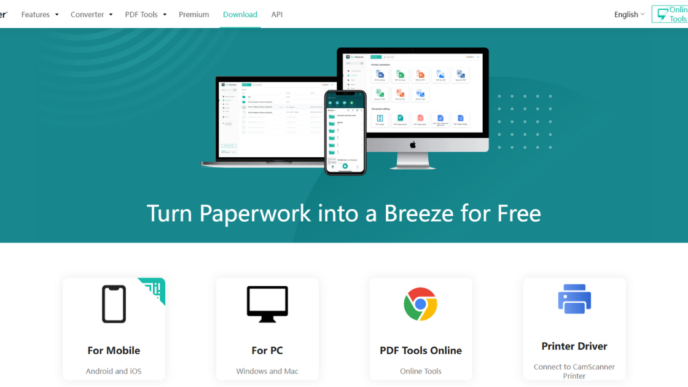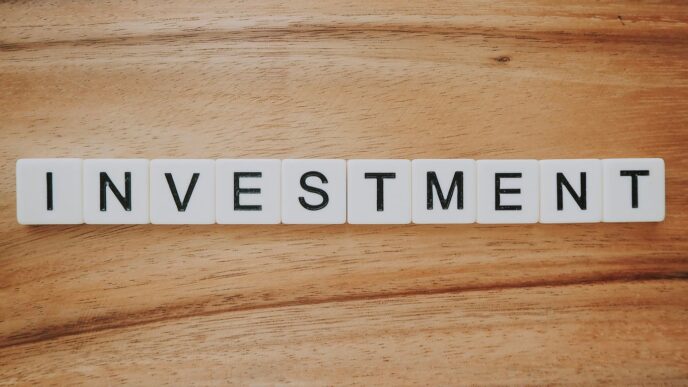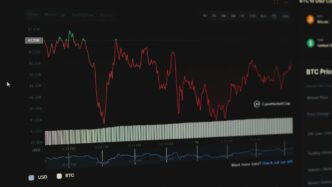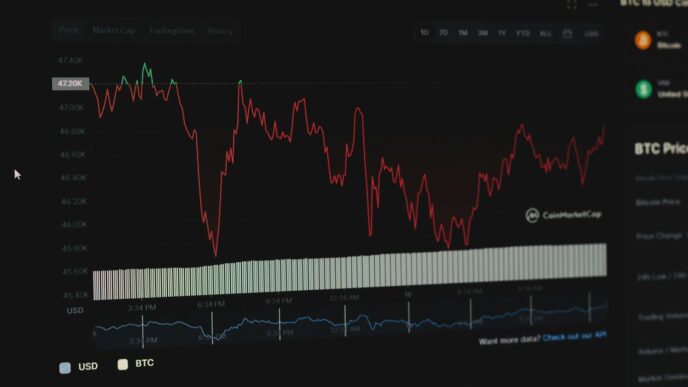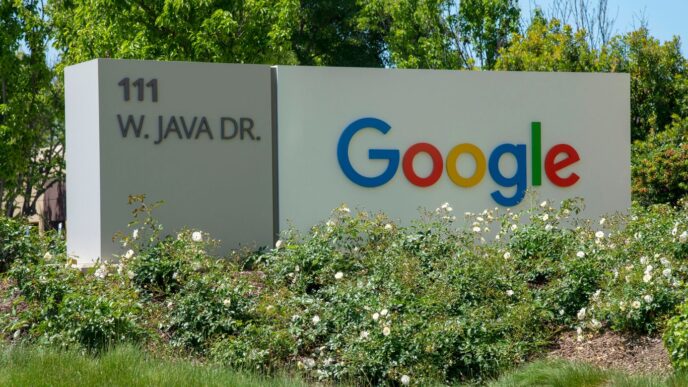Ever wanted to run your favorite Android apps or games right on your computer? Maybe you’re a developer testing new stuff, or just someone who wants to play mobile games with a keyboard and mouse. Whatever the reason, Android emulators are super handy. Finding the right one can be a bit tricky, especially with so many options out there. This guide, inspired by discussions on Reddit, will walk you through some of the best choices for an emulator android reddit users often talk about.
Key Takeaways
- Android emulators let you run mobile apps and games on your computer.
- Different emulators are better for different uses, like gaming or app development.
- Performance can vary a lot between emulators and on different computers.
- Some emulators are free, while others have paid features.
- Checking out what other users, especially on Reddit, say can help you pick the right one.
1. BlueStacks
BlueStacks is a pretty popular Android emulator, and for good reason. It’s been around for a while, and they’ve put a lot of work into making it a solid choice, especially if you’re into gaming. It’s free to use, which is a big plus.
One of the things that makes BlueStacks stand out is how many features it packs in. The Keymapping Tool lets you set up custom controls, which is super useful for games that weren’t originally designed for a keyboard and mouse. The Instance Manager is also great because you can run multiple games at the same time. Plus, they’ve got stuff like Eco Mode to help keep your computer from melting when you’re running demanding games. They also take data privacy seriously with GDPR compliance.
BlueStacks has also been trying new things, like cloud gaming. You can try out games instantly before you even install them. If you like a game, you can keep playing it in the cloud or install it on your computer. It’s pretty straightforward. They also launched the BlueStacks Store, which gives you cashback on in-game purchases, along with other deals.
For Mac users, there’s BlueStacks Air, which is made specifically for Apple Silicon Macs. It lets you play mobile games natively on your Mac with smooth gameplay. It’s optimized for Retina displays, so the graphics look really good. It also has pre-configured controls for popular games and supports gamepads.
2. Android Studio
Android Studio is more than just an emulator; it’s a full-blown IDE (Integrated Development Environment) primarily aimed at app developers. But don’t let that scare you off! It includes a built-in emulator through the Android Virtual Device (AVD) function, letting you create and test apps on almost any virtual device you can imagine. It’s a pretty powerful tool, and it’s free, which is a huge plus.
Android Studio is the go-to emulator for serious Android app development.
One of the best things about it is that it works on Windows, macOS, Linux, and ChromeOS, so you’re covered no matter what operating system you’re using. Regular users can also use it as an emulator for general Android use, but keep in mind that it can be resource-intensive. I’ve played some games and used apps on it without too many issues, but it doesn’t have the extra features that gaming-focused emulators offer gamers, like macros or multi-instance support.
Setup can be a bit tricky at first, and it might take a week or two to really get the hang of everything. But once you do, it’s a solid and reliable emulator. Many developers use it to build the apps we use every day. Plus, it’s one of the few emulators that can run the latest versions of Android. It comes with the Play Store, but you’ll need to create an AVD with the Play Store icon to use it.
Recently, Android Studio has also added AI support. The Gemini-based AI assistant can help fix or generate code, which is a great tool for modern developers. It’s not the only IDE with AI support, but it’s a welcome addition.
Here’s a quick rundown of the pros and cons:
- Pros:
- Free
- Great IDE for developers
- Excellent device emulation options
- Gemini-aided development
- Supports the latest Android versions
- Works on all platforms
- Cons:
- Not ideal for gamers
- Complicated setup
3. Genymotion

Genymotion is a different beast compared to some of the other emulators on this list. It’s primarily aimed at Android developers and QA teams, not necessarily gamers looking for the latest titles. Think of it as a tool for serious app testing and development.
One of the cool things about Genymotion is that it’s available on Windows, macOS, and Linux, giving developers flexibility in their workflow. You will need to create an account and grab a free license for personal use, but keep in mind there’s a watermark unless you pay to remove it. Unlike some other emulators, Genymotion doesn’t bog you down with pre-installed junk apps, which is a plus.
While it’s not really designed for gaming, it does have decent software compatibility. If you’re looking for a game-centric emulator, you might be better off with BlueStacks or another option. Genymotion is built for scalability, which is great for parallel testing and sharding. While Android Studio might be a better fit for some, Genymotion is a solid choice if you need to take your Android development to the next level.
4. Bliss OS
Okay, so Bliss OS is interesting. Instead of running within your current operating system like most emulators, it’s designed to be installed as its own partition on your computer. Think of it like dual-booting, but with Android. I remember trying to set this up a while back, and it was a bit more involved than just clicking ‘install’.
There are actually a few ways to use it. You can boot it from a flash drive, install it to a partition, or even use a virtual machine. The flash drive or full boot are probably the easiest for most people. As of right now, there are stable versions using Android 11 and Android 12L. There’s even an Android 13 beta if you’re feeling adventurous. It’s free and open-source, which is cool, but the setup on Mac is supposedly a pain. Bliss OS is a good option if you want a full Android experience, but maybe not the best if you’re just trying to play games. It lacks some of the gamer-focused features you’d find in BlueStacks or NoxPlayer.
Here’s a quick rundown:
- Pros:
- It’s a full-fledged OS.
- You install it to a partition.
- It’s free!
- Cons:
- No macOS support (bummer).
- The installation process can be complicated.
- It’s not really made for gaming.
5. GameLoop

GameLoop is another solid option to play Android games on PC. It used to be called Tencent Gaming Buddy, named after its parent company, Tencent. They’re the ones who made a bunch of popular mobile games like PUBG: Mobile. GameLoop is basically the official PC emulator for that game and others they make. The install is pretty straightforward, so you can get up and running in just a few minutes.
Once you’ve got it installed, you can run almost any game or app you want. I tried out TikTok, PUBG: Mobile, Call of Duty: Mobile, and a few other games, and everything seemed to work just fine. It doesn’t come with Google Play pre-installed, but GameLoop will download the necessary components if you need to grab an app from there.
I did run into a couple of minor issues during testing. Some downloads took a few tries, and I saw a few error messages here and there. Still, it doesn’t use VT like a lot of other emulators, and it has some cool extras for officially supported games like Call of Duty: Mobile and PUBG: Mobile. GameLoop doesn’t really say which version of Android it’s running, but it seems to be a few years old. That might not matter for gaming, but it could be a factor if you want to use it for other stuff.
The biggest downside is that GameLoop doesn’t work on MacOS. Right now, it’s only available for Windows machines.
Pros:
- Great for gaming
- Developed by Tencent
- Good performance on lower-end machines
- Free
Cons:
- No macOS support
- Not ideal for standard apps
6. LDPlayer 9
LDPlayer 9 is another emulator that’s really focused on gaming, but you can still use it for other apps too. I found it pretty easy to install, just like GameLoop. You download the file, install it, open it up, set it up, and you’re good to go. It’s simpler to use than many others and runs smoothly, even on a big ultrawide monitor. It didn’t have as many bugs as some of the other emulators I tried, but it wasn’t perfect every single time.
What’s cool about LDPlayer is all the extra stuff it has. There’s a toolbar on the side where you can quickly take screenshots, record videos, set up keyboard mapping, and use other tools. It also lets you run multiple instances at once, which is great if you’re a hardcore gamer. I played about half a dozen games, and they all worked fine, though a couple took a few tries to get going.
LDPlayer is free, runs well, and has enough extra features to make it a solid choice. LDPlayer 9 uses Android 9, which isn’t the newest, but I found it good enough to run almost everything. Plus, it gets updated regularly, which is more than you can say for a lot of other Android emulators. The biggest downside? It doesn’t work on macOS right now. If you’re looking to manage content access for your kids, this might not be the best option.
Here’s a quick rundown of the pros and cons:
Pros:
- Great for gamers
- Supports a ton of languages (over 200!)
- Multi-instance support
- It’s free!
Cons:
- No macOS support
- Still running Android 9
7. MEmu Play
MEmu Play has been around for a while, and it’s still a solid choice for an Android emulator. The developers have kept it updated, making it a reliable option. One of the best things about MEmu Play is how easy it is to install. It doesn’t take forever, which is always a plus.
MEmu Play runs Android 9, but it also gives you the option to run older versions like Android 7.1 or even Android 5. This can be handy if you’re trying to run older apps that might not work well on newer Android versions. It’s similar to LDPlayer in many ways, so if you like one, you’ll probably like the other. Just keep in mind that MEmu Play doesn’t support macOS.
It also comes with some cool features:
- Multi-instance support: Run multiple games or apps at the same time.
- Key mapping: Use your keyboard and mouse for mobile games.
- GPS simulation: Fake your location.
Plus, it’s easy to share files between MEmu Play and your Windows PC using a shared folder. I found that it played games without any problems. If you are looking to download DLS 23 MOD APK, this emulator should work just fine.
8. MuMu Player
MuMu Player is yet another emulator geared toward gaming, brought to you by NetEase, the folks behind a bunch of well-known mobile games. The newest iteration of MuMu Player runs on Android 12, which is pretty up-to-date for an emulator. They also have MuMu Nebula, a lighter version that’s easier on less powerful PCs, especially if they don’t have VT enabled.
Installation is straightforward – just download and install. It usually takes around 5-10 minutes. What’s cool is that, unlike many similar emulators, this one now supports macOS too.
MuMu Player includes a toolbar at the bottom that’s quite similar to what you’d find in LDPlayer and MEmu Play. You can install APKs, grab screenshots, record videos, and map keys. It also has decent support for PC gamepads. Otherwise, it works like most emulators: log into Google Play, download your games, and start playing.
It’s packed with gaming features, including unlimited multi-instance support. The UI and controls are a lot like MEmu and LDPlayer, so if you’re familiar with those, you’ll pick this one up quickly. It handled my test games without any issues and keeps up with the extra features. If you’re looking for the latest mobile game news, check out their blog.
Here’s a quick rundown:
- Pros:
- Windows and macOS support
- Great for gaming
- Runs Android 12
- Free
- Cons:
- Demanding requirements
- Privacy concerns with NetEase
9. NoxPlayer
NoxPlayer was one of the first Android emulators to hit the scene, and it’s still kicking around. It’s free to download and use, which is a big plus. It’s got a version for macOS too, making it a solid choice if you’re on a Mac. The main version runs Android 9, which is pretty stable, but there’s also an Android 12 beta if you want to try something newer for more intense games.
Installation is straightforward – just download and install. One thing to watch out for is the optional offers during setup; make sure to decline those if you don’t want extra stuff. Once you’re in, it’s the usual drill: log into Google Play and start downloading your games. NoxPlayer was also one of the first to include keyboard mapping, which is super handy. You’ll see a toolbar on the side with options for screenshots, video recording, and other features. In my experience, it handled games without too many issues. It’s worth checking out alongside LDPlayer and MeMU to see which one fits your needs best.
Here’s a quick rundown of the pros and cons:
- Pros:
- Free to use.
- Good for gaming.
- Android 12 beta available.
- Supports both Windows and macOS.
- Cons:
- Hasn’t been updated recently.
- Can be demanding on your system.
10. PrimeOS
PrimeOS is another interesting option that takes a different approach. Instead of running within your existing operating system, PrimeOS installs as a separate partition on your hard drive. Think of it like dual-booting Windows and Linux, but instead, you’re dual-booting your regular OS and Android. This gives Android direct access to your hardware, potentially leading to better performance.
Installation is a bit more involved than simply downloading and running an .exe, but PrimeOS provides an installer to help you create the necessary partition. Once installed, you can choose to boot into PrimeOS whenever you start your computer. It’s a full-fledged Android desktop experience, complete with Google Play Store support. You can run pretty much any Android app you want. There are also some gaming-specific features, like keyboard and gamepad support, plus script recording, which is neat.
The stable version runs Android 11, but there’s also an older version based on Android 7 if you need it. The company even sells laptops with PrimeOS pre-installed. It’s free to use, but be prepared to learn a little about partitions. If you’re comfortable with that, it’s a solid choice. If you want to enhance performance and reliability beyond stock Android, consider LineageOS 22.
Conclusion
So, there you have it. Picking the right Android emulator really comes down to what you need it for. If you’re all about gaming, something like BlueStacks or LDPlayer 9 might be your best bet. For folks who are building apps, Android Studio is the clear winner. And if you just want to use a few Android apps on your computer, there are plenty of good choices that will get the job done. No matter what, there’s an emulator out there that fits your style. Just remember to pick one that works well for you and your computer.
Frequently Asked Questions
What exactly is an Android emulator?
Android emulators are special programs that let you run Android apps and games on your computer. Think of it like having a phone inside your PC or Mac. People use them for playing mobile games on a bigger screen, testing apps they are building, or even using social media apps that work better on a phone.
Are Android emulators safe to install on my computer?
Yes, many Android emulators are totally safe to use. We’ve checked the ones on our list to make sure. Still, it’s always smart to use extra security like two-factor authentication to keep your stuff private on all your devices.
Which Android emulators are best for app developers?
For people who make apps, Android Studio is usually the best choice. It’s made by Google and helps developers test their apps on different kinds of Android devices. If you’re a more advanced user or a business, Genymotion has some really good features, but you’ll need to pay for them.
Can I run multiple apps at once with Android emulators?
Yes, a lot of Android emulators let you run more than one app at the same time. This is called ‘multi-instance support.’ You’ll find this feature most often in emulators made for gaming, like NoxPlayer and MuMu Player.
How do these different Android emulators compare to each other?
The main differences are how easy they are to use, how well they perform (especially with games), and what special features they offer. Some are great for serious gamers, others are better for building apps, and a few are just good all-around for everyday use.
Why would I use an emulator instead of just a Chromebook?
While some Android apps might work on a Chromebook, emulators let you run the full Android experience on your regular desktop or laptop. This can be better for gaming, developing, or using apps that need a lot of power or a bigger screen.