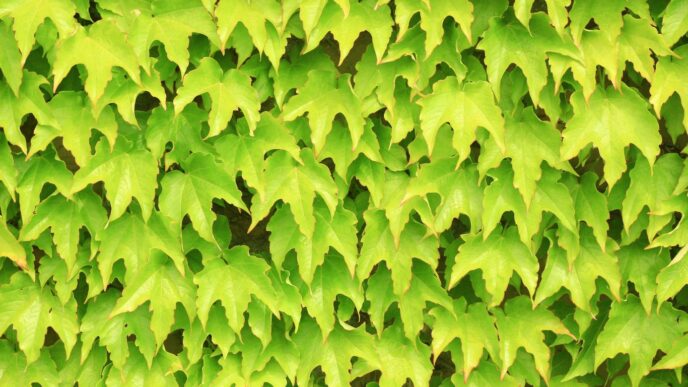Have you ever felt like your conversations with ChatGPT are getting tangled, with the AI recalling information from past chats that isn’t relevant to your current task? Or perhaps you’re concerned about your digital privacy and want to know how to manage the data you share. Understanding how to clear up ChatGPT memory is essential for a smoother, more secure, and personalized AI experience. As of 2025, managing your interaction data is more straightforward than ever, giving you greater control over your digital footprint.
This guide provides a comprehensive walkthrough of what ChatGPT’s memory is, why you might want to clear it, and exactly how to do it. We will explore the different types of memory the AI uses, address common privacy concerns, and offer step-by-step instructions for the latest interface. Whether you’re looking to reset a single conversation or perform a complete data wipe, you’ll find the actionable advice you need to manage your ChatGPT interactions effectively and with confidence.
Key Takeaways
- Easily clear ChatGPT’s memory with these steps to get a clean slate.
- ChatGPT’s memory feature allows the AI to recall details from past conversations for a more personalized experience, but clearing it can be useful for privacy or starting fresh.
- You can manage your memories by accessing settings, reviewing stored information, and disabling the memory feature if needed.
- Clearing your chat history is separate from clearing memories; deleting a chat doesn’t remove associated memories.
- Best practices include being intentional with the memory feature, regularly reviewing saved memories, and being mindful of the information you share to maintain privacy and efficiency.
Understanding ChatGPT’s Memory Functionality
So, what exactly is this "memory" thing people talk about with ChatGPT? It’s not like your brain, where you recall your first day of school or what you had for breakfast last Tuesday. For AI, it’s more about how it keeps track of what you’ve told it during your chats. Think of it as a way for the AI to remember useful bits of information from your past conversations so it can give you better, more personalized answers down the line. It’s designed to save you from repeating yourself over and over, which is pretty handy when you’re working on something complex or just want a smoother chat experience.
What Does "Memory" Mean in ChatGPT?
In simple terms, ChatGPT’s memory is its ability to store and recall specific details you’ve shared. This could be anything from your job title, your favorite type of music, or even how you like your meeting notes formatted. When this feature is active, the AI can use these stored details as extra context, alongside your current questions and its general knowledge, to make its responses more relevant to you. It’s like having an assistant who remembers your preferences without you having to remind them every single time. You can even ask it directly, like "What do you remember about me?" to see what it’s picked up.
The Purpose of ChatGPT’s Memory Feature
The main idea behind this memory feature is to make your interactions with ChatGPT more efficient and personalized. Instead of starting from scratch with every new chat, the AI can build on what it already knows about you. This means more tailored recommendations, more context-aware assistance, and generally a more helpful experience. It’s all about making the AI feel more like a consistent assistant that learns and adapts to your needs over time. The more you use it, the better it can get at anticipating what you might need or prefer.
Types of Memory in ChatGPT
It’s helpful to know that ChatGPT’s memory isn’t just one big blob of information. It’s actually broken down into a couple of main types:
- Session Memory (Short-Term): This is the context that ChatGPT keeps within a single, ongoing conversation. It’s what allows the AI to follow along with what you’re saying, refer back to earlier points in that specific chat, and keep the conversation flowing logically. However, this kind of memory is temporary. Once you close that chat or start a new one, this session-specific context is usually gone.
- Long-Term Memory (Saved Memories): This is the information that ChatGPT actively stores and can recall across different conversations. This is the memory you can manage, clear, or disable. It’s built from information you’ve explicitly told it to remember or details that its systems have identified as important for future interactions. This is the memory that contributes to a more personalized experience over extended periods.
Why You Might Want to Clear ChatGPT Memory

So, you’ve been chatting with ChatGPT, and maybe it’s remembering a little too much. It’s not always a bad thing, mind you. Having the AI recall details can make your conversations smoother, like talking to someone who actually remembers what you discussed last week. But there are definitely times when you’ll want to hit the reset button.
Maintaining User Privacy
This is a big one for a lot of people. If you’ve shared personal details, even accidentally, you might not want that information hanging around in ChatGPT’s memory forever. Think about it – you might have mentioned your pet’s name, a specific project you’re working on, or even some personal preferences. While OpenAI has policies in place, having direct control over what the AI remembers about you offers an extra layer of peace of mind. It’s like tidying up your digital footprint, ensuring sensitive bits don’t linger longer than you’d like. For those who value their digital privacy, managing what ChatGPT remembers is key, and sometimes that means clearing it out entirely. You can explore options for managing your chat data to get a better sense of control.
Removing Outdated or Irrelevant Information
Conversations evolve, and so does the information you might be discussing. Maybe you were brainstorming ideas for a project that’s now completed, or perhaps you were getting advice on a situation that has since been resolved. If ChatGPT is still holding onto that old context, it can sometimes lead to confusion or less relevant responses in new discussions. It’s like trying to use an old map when the roads have all changed – it’s just not helpful anymore. Clearing out these bits of memory helps keep your interactions focused on what’s current and important.
Resetting AI Context for New Tasks
Sometimes, you just need a clean slate. If you’ve been using ChatGPT for a very specific, complex task, and now you want to switch gears to something completely different, the old context can get in the way. Imagine asking for help writing a fantasy novel one day, and the next day you need assistance with a business report. If the AI is still thinking about dragons and wizards, it might not give you the best advice for your quarterly earnings. Wiping the memory ensures that the AI is starting fresh, without any preconceived notions from your previous, unrelated conversations. This allows for more accurate and tailored responses for whatever new task you throw at it.
Addressing Misunderstandings in Conversations
Even with advanced AI, miscommunications can happen. Perhaps ChatGPT misunderstood an instruction early on, or maybe a nuance in your language led it down the wrong path. If you’ve tried to correct it, but it seems to keep referencing that initial misunderstanding, clearing its memory can be the most effective way to get back on track. It’s like hitting a hard reset on a faulty appliance. By removing the problematic context, you give ChatGPT a chance to approach the conversation with a fresh perspective, hopefully avoiding the same errors and leading to a more productive dialogue.
Viewing and Managing Your ChatGPT Memories
It’s a good idea to know what ChatGPT has actually stored about your past chats. This way, you can keep things tidy and make sure your personal information is handled the way you want.
Accessing the Memory Management Settings
To see what ChatGPT remembers, you’ll need to go into your settings. It’s pretty straightforward. First, find your profile icon, usually in the top right corner of the screen. Click on that, and a menu should pop up. From there, select ‘Settings’. Once you’re in the settings menu, look for a tab labeled ‘Personalization’. This is where all the memory controls are located. You’ll see options related to how ChatGPT uses your past conversations.
Reviewing Stored Memories
Within the ‘Personalization’ settings, you’ll find a section for ‘Memory’. There should be a button or link that says something like ‘Manage’ or ‘View Memories’. Clicking this will bring up a list of all the specific details ChatGPT has saved from your chats. It might show things like your preferences, topics you’ve discussed, or specific instructions you’ve given. Each item in the list is a ‘memory’ that the AI is using to tailor its responses. You can go through this list to see exactly what the AI has learned about you over time. If you see something you don’t want it to remember anymore, there’s usually a small trash can icon next to each memory that you can click to delete it individually.
Disabling the Memory Feature
If you’d rather ChatGPT not remember anything from your conversations going forward, you can turn the memory feature off completely. Back in those ‘Personalization’ settings, you should see a toggle switch for the ‘Memory’ feature itself. Simply switch this off. When memory is disabled, ChatGPT won’t save new information from your chats, and it won’t use previously saved memories to inform its responses. This is a good option if you’re concerned about privacy or if you just want a completely fresh start for every new conversation without any carry-over context.
How to Clear ChatGPT Memory: Step-by-Step
Alright, so you’ve been chatting with ChatGPT, and maybe you’ve shared a bit too much, or perhaps the AI is just remembering things from way back that aren’t relevant anymore. It happens! Luckily, getting a clean slate is pretty straightforward. You can manage what ChatGPT remembers about your conversations, either by deleting specific bits of information or wiping the whole memory bank clean.
Clearing Individual Memories
Sometimes, you don’t need a total reset. Maybe there’s just one specific detail you want ChatGPT to forget. Here’s how you can tackle that:
- Find the Memory: Head over to your settings and look for the memory management section. You’ll see a list of things ChatGPT has picked up from your chats.
- Locate the Item: Scroll through the list until you find the specific memory you want to remove.
- Delete It: Next to each memory, there’s usually a little trash can icon. Click that, and then confirm you really want to forget it.
Deleting All Stored Memories
If you’re looking for a complete refresh, like starting with a brand new AI assistant, you can clear everything at once. This is great for privacy or when you’re starting a big new project and don’t want any old context interfering.
- Go to Memory Settings: Again, you’ll want to be in the memory management area within your ChatGPT settings.
- Find the ‘Clear All’ Option: Scroll down, and you should see a button that says something like ‘Clear ChatGPT’s Memory’ or ‘Forget Everything’.
- Confirm: A confirmation pop-up will appear. Make sure you’re ready to say goodbye to all stored memories and click to confirm.
Understanding Memory vs. Chat History Deletion
It’s important to know that clearing memory is different from deleting your chat history. Your chat history is basically the log of your conversations, while memory is about specific facts or details the AI has learned about you or your preferences over time. Deleting a chat removes it from your view, but OpenAI might still keep the data for a bit to check for misuse. If you’re really concerned about data privacy, you might want to look into deleting your entire OpenAI account. Think of memory clearing as tidying up the AI’s ‘brain,’ while chat history deletion is like cleaning out your old notebooks.
Managing Your Chat History
Sometimes, you just need a clean slate. Maybe you’ve been working on a bunch of different projects with ChatGPT, and things are starting to get a little mixed up. Or perhaps you’ve shared some information you’d rather not have hanging around indefinitely. Whatever the reason, knowing how to manage your chat history is pretty important for keeping things organized and your privacy intact.
Deleting Specific Conversations
If you only want to get rid of one particular chat, it’s not too hard. You’ll usually see a list of your past conversations on the side of the screen. Just find the one you want to remove, and there should be an option, often a little ‘x’ or three dots, to delete it. Confirming the deletion will make it disappear from your history. It’s a good way to tidy up without losing everything else you’ve talked about.
Removing Your Entire Chat History
Want to wipe the whole slate clean? Most platforms, including ChatGPT, have a setting where you can delete all your past conversations at once. This is usually found in the main settings or account management area. Be careful with this one, though – once it’s gone, it’s gone. It’s a bit like hitting a factory reset for your chat logs. If you’re looking to start completely fresh, this is the way to go.
Utilizing Temporary Chats for Privacy
For those times when you don’t want anything saved at all, there’s often a ‘temporary’ or ‘incognito’ mode. Think of it like using a private browsing window on the web. When you use these temporary chats, they don’t get saved to your history, and the information isn’t used to train the AI. It’s a great option if you’re discussing something sensitive or just want to experiment without leaving a trace. It’s a handy feature for maintaining privacy, similar to how apps like Talkshow App offer curated public text exchanges.
Troubleshooting Memory Clearing Issues
Sometimes, even when you follow the steps to clear ChatGPT’s memory, things might not go as smoothly as you’d hope. It’s a bit like trying to tidy up your room and finding a sock still stuck under the bed – frustrating, right? Don’t worry, most of these hiccups are pretty common and usually have simple fixes.
Resolving Glitches with Webpage Refresh
If you’ve just tried to clear something and the interface doesn’t seem to update, the first thing to try is a simple refresh. Hit that F5 key or the refresh button in your browser. It sounds basic, but often, the webpage just needs a quick reboot to show the latest status. It’s like giving the program a little nudge to wake up and notice the changes you’ve made. If that doesn’t do the trick, logging out of your ChatGPT account and then logging back in can also reset the session and clear out any temporary digital cobwebs that might be causing the issue.
Clearing Browser Cache and Cookies
If a simple refresh doesn’t solve the problem, the next step involves your web browser itself. Over time, browsers store temporary files called cache and cookies. Sometimes, these can get a bit jumbled up and interfere with how websites, like ChatGPT, function correctly. Clearing these out can often resolve stubborn issues. Here’s a general idea of how to do it, though the exact steps vary slightly depending on your browser (like Chrome, Firefox, or Safari):
- Chrome: Go to Settings > Privacy and security > Clear browsing data. Select ‘Cookies and other site data’ and ‘Cached images and files’, then choose a time range (like ‘All time’) and click ‘Clear data’.
- Firefox: Go to Options > Privacy & Security. Scroll down to ‘Cookies and Site Data’ and click ‘Clear Data…’. Make sure both boxes are checked and click ‘Clear’.
- Safari: Go to Safari > Preferences > Privacy > Manage Website Data… > Remove All.
Clearing your cache and cookies is a bit like cleaning out your digital pantry; it makes sure everything is fresh and working properly. It’s a good habit to get into if you notice any odd behavior on websites.
Checking ChatGPT Server Status
Another reason why clearing memory might not seem to work is if there’s an issue on OpenAI’s end. They have a status page where you can check if their servers are running smoothly. If there’s an ongoing outage or maintenance, some features might be temporarily unavailable or buggy. In this case, the only real solution is to wait patiently for them to fix it. You can usually find this information by searching for "OpenAI status page" or checking their official support channels.
Contacting OpenAI Support
If you’ve tried all the above steps – refreshing the page, logging in and out, clearing your browser cache, and checking the server status – and you’re still having trouble clearing your ChatGPT memory, it might be time to reach out for help. There could be a specific issue with your account or a more complex bug that needs attention. OpenAI’s support team can investigate further and provide assistance. They are the best resource if you’ve exhausted all the common troubleshooting methods.
Best Practices for ChatGPT Interactions
Using ChatGPT effectively means being smart about how you interact with it, especially when it comes to its memory. It’s not just about clearing things out; it’s about using the features wisely to get the best results while keeping your information safe.
Intentional Use of the Memory Feature
Think of the memory feature like a notebook for the AI. You can choose what goes in it. If you’re working on a big project that needs the AI to remember details over time, like writing a book or planning a complex event, keeping memory on makes sense. It helps the AI build context. But for quick questions or tasks where you don’t want the AI to learn anything about you or the topic, it’s better to turn memory off. You can easily switch this setting on and off in your account preferences. For those times you want zero memory retention, the "Temporary Chat" option is your best friend. It’s like a private browsing mode for your AI chats; nothing gets saved and nothing is used for training. This is super handy for sensitive queries or just trying out new things without leaving a trace.
Regularly Reviewing Saved Memories
Your AI’s memory isn’t static. It grows with your interactions. Because of this, it’s a good idea to take a peek at what ChatGPT has saved about you every so often. You can find this under "Settings" and then "Personalization." Look through the memories and see if they still make sense. Maybe you used to be interested in something, but now you’re not. Or perhaps a memory is a bit off. You can delete any memories that are outdated or just plain wrong. This keeps the AI’s understanding of you accurate and relevant. It’s like tidying up your digital workspace. If you’re working on something really important, it might even be smart to keep your own notes elsewhere, just in case the AI’s memory gets a bit mixed up. You can check out how apps like TapStack manage their saved content for ideas on organization.
Mindful Sharing of Sensitive Information
This is probably the most important point. Be careful what you tell ChatGPT. If you wouldn’t shout it out in a public square, don’t type it into the chat. This includes personal details like your full name, address, phone number, or bank information. Also, think twice before sharing private company data or secret project ideas. While OpenAI has safeguards, no system is completely foolproof. Treat everything you input as if it could potentially be seen by others. By being cautious with your input, you significantly reduce any privacy risks. It’s about being smart and safe while still getting the benefits of this powerful tool.
Wrapping It Up
So, that’s pretty much it. Clearing out your ChatGPT memory or chat history is a pretty straightforward thing to do once you know where to look. It’s good to know you can get a clean slate whenever you need it, whether that’s to keep things private, get rid of old info, or just start fresh with a new topic. Remember, deleting chats doesn’t always clear out the AI’s memory, so you might need to do both if you’re really concerned about what it remembers. Taking a few minutes to manage these settings can really make your experience with ChatGPT better and keep your information more secure. It’s all about having control over your digital conversations.